You can click Quick Deployment in the upper corner of the navigation bar to configure your devices quickly. You only This feature is applicable only to AP180 series access points in apartment networks.
Step 1: Click Quick Deployment.
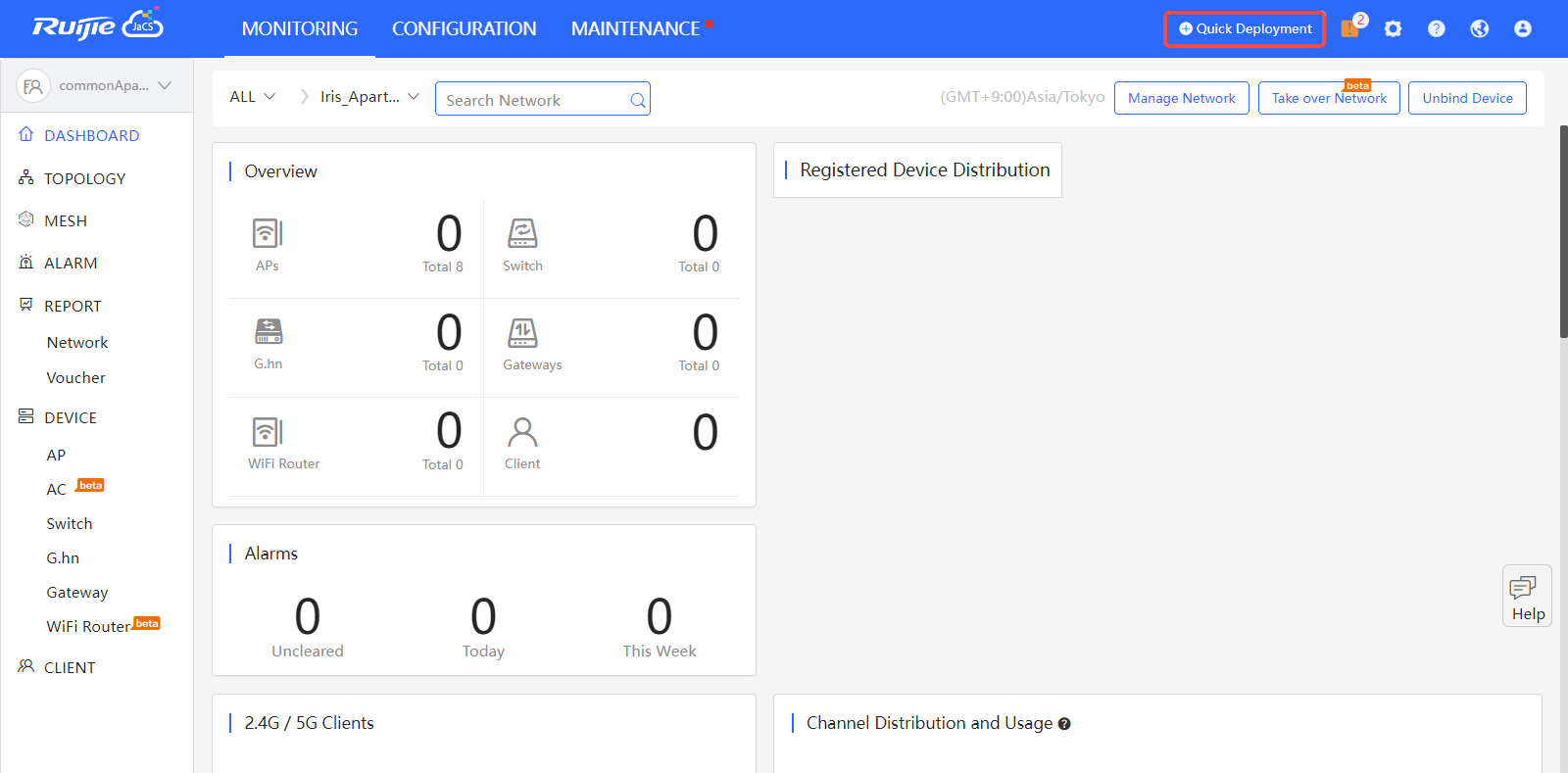
Step 2: Select an existing network, or click Add Network to create a new one. After clicking Add Network, a setting page pops up. Please specify the network name, the time zone, the mode and bind the location. Then, click Next.
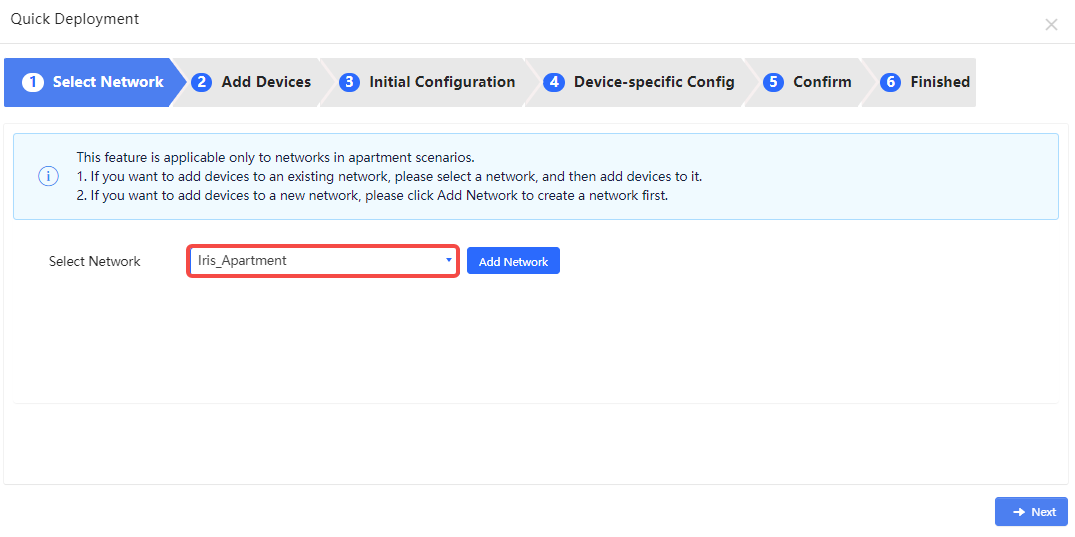
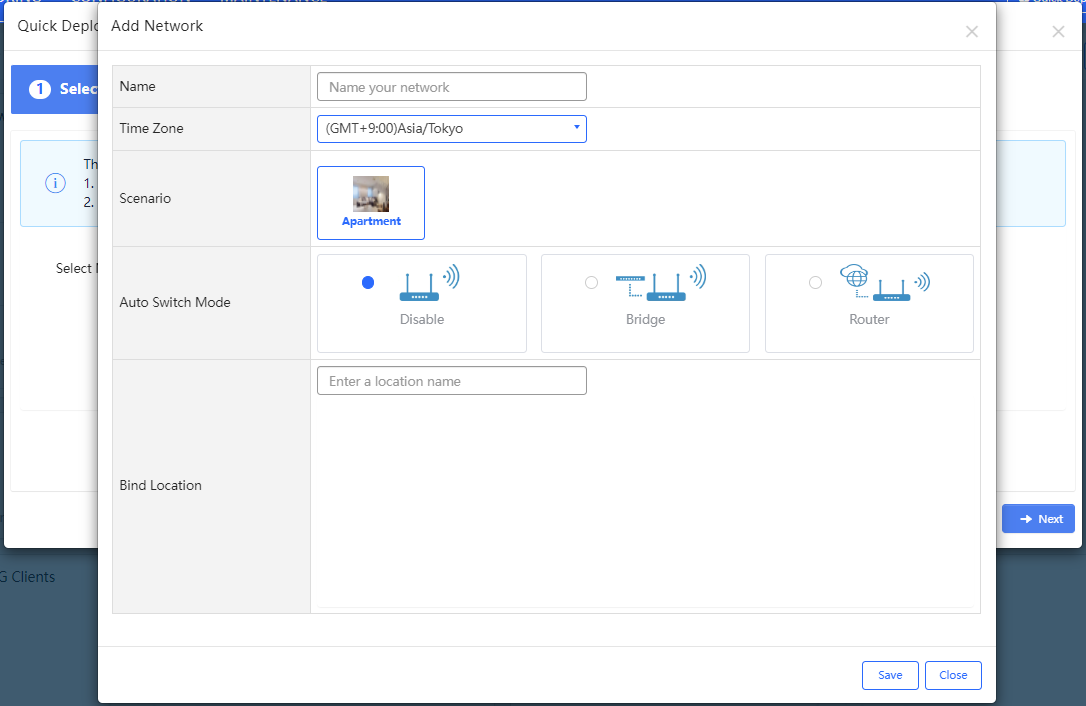
Step 3: Add APs to the network.
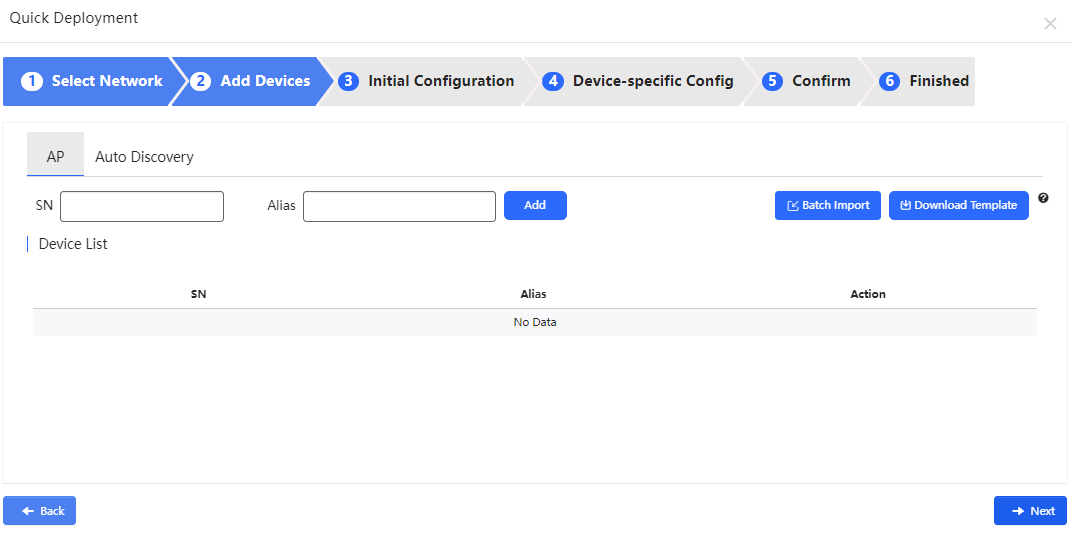
Three methods are available here.
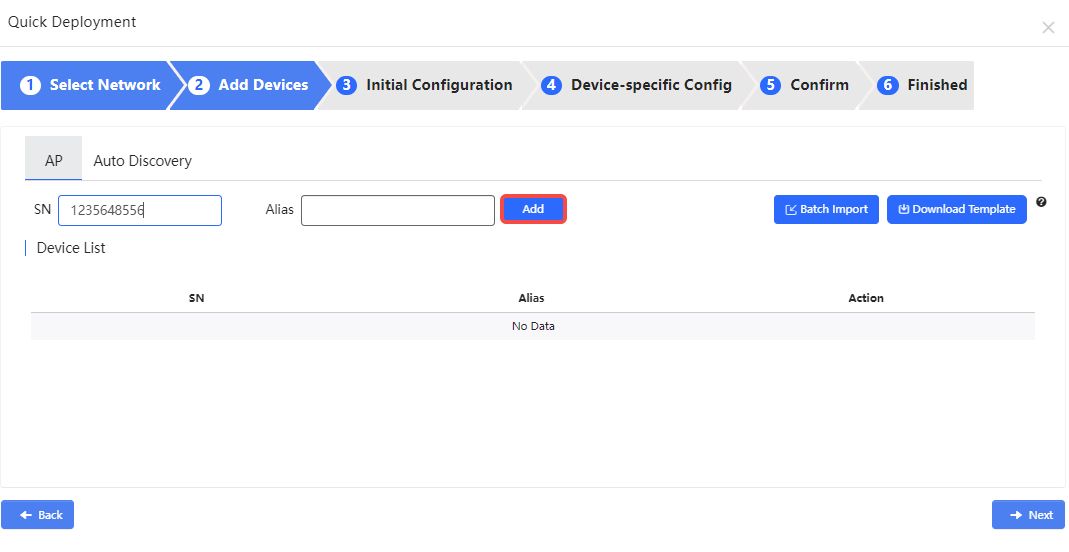
2. Click Download Template to download and fill in the template. After that, click Batch Import to add devices in batches.
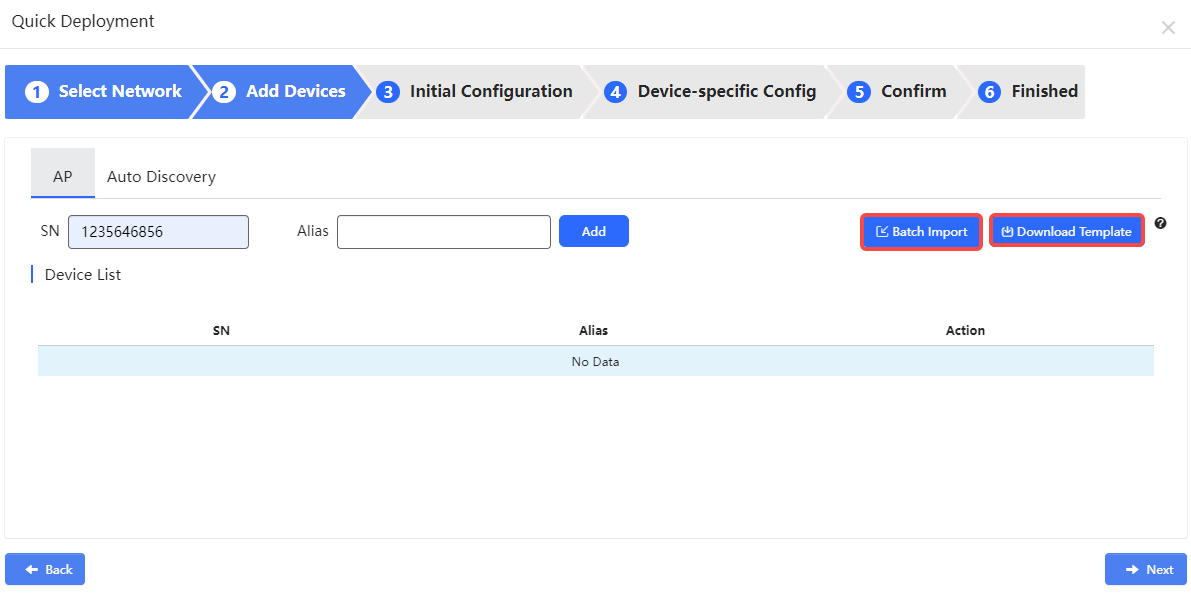
3. Click Auto Discovery. Select a switch to be used for detecting devices. Then, click Start to detect the devices. Only AP180 series access points that are powered on and access WAN can be detected.
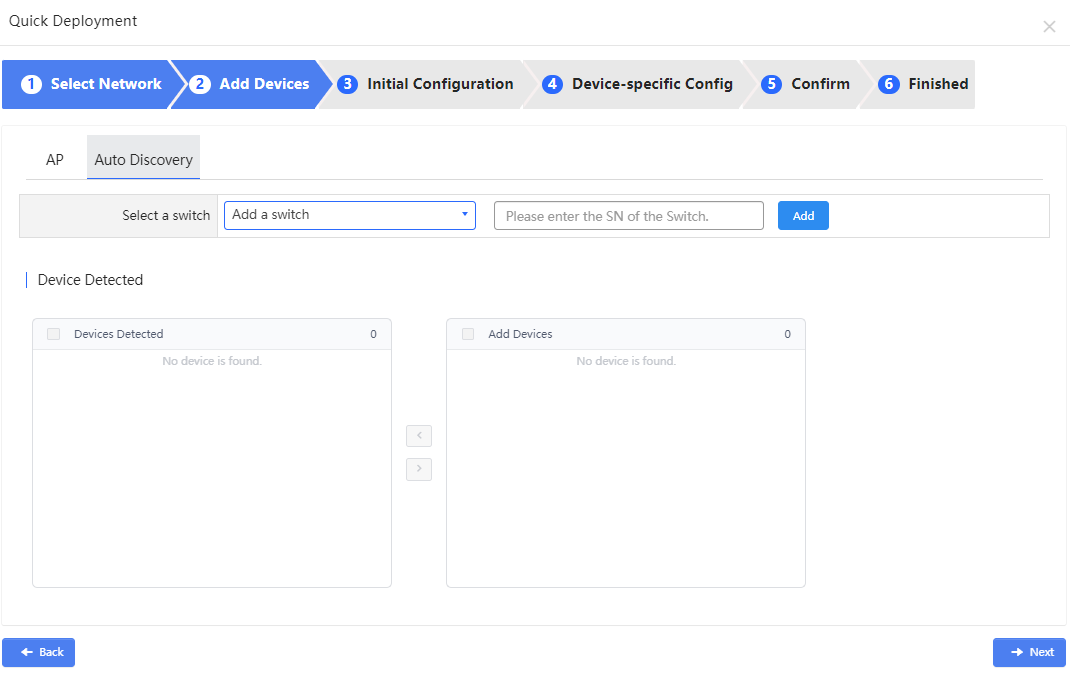
Step 4: (Optional) Select an existing initial configuration template or add a new one. If you want to view or change the configurations of an existing configuration template, click Details. If you don’t want to apply an initial configuration template to devices, click Next directly to skip this step.
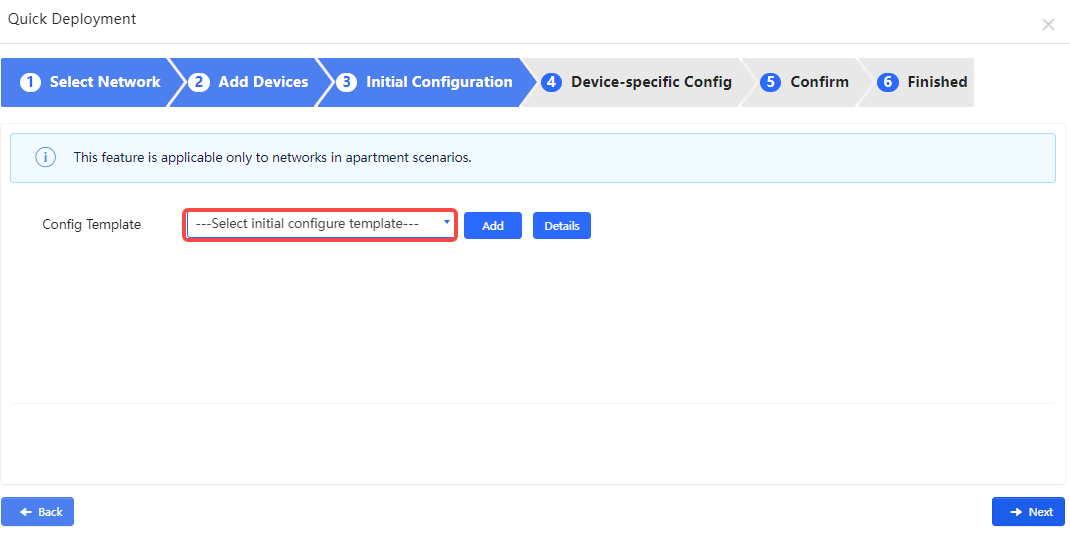
Step 5: (Optional) Click Download Template to download and fill in the device-specific configuration template, and then click Batch Import to import the configurations. If you don’t want to configure this, click Next directly to skip this step.
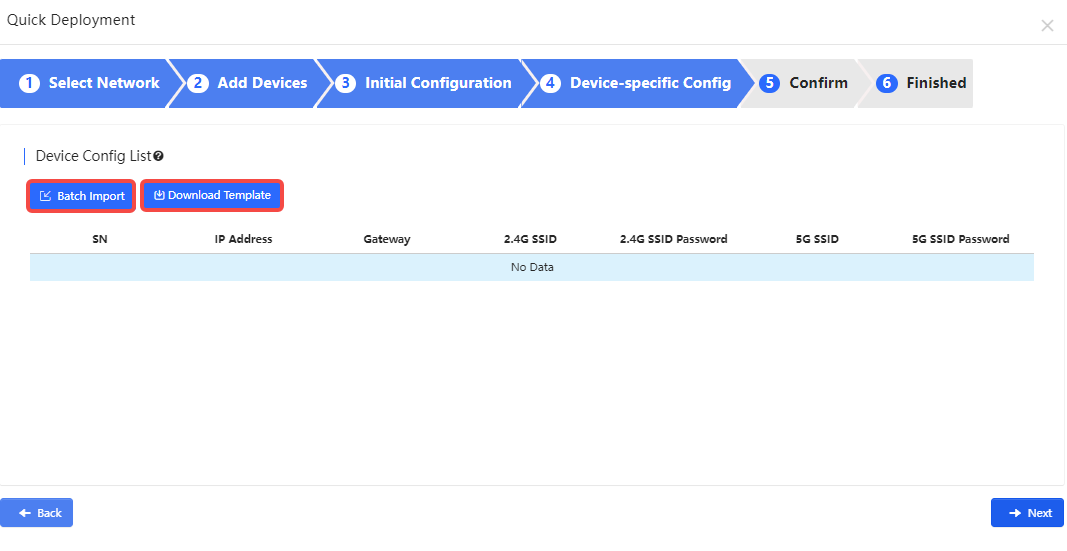
Step 6: Confirm the configurations. If all the configurations are right, click Save & Next, otherwise you can click Back to modify the configurations.
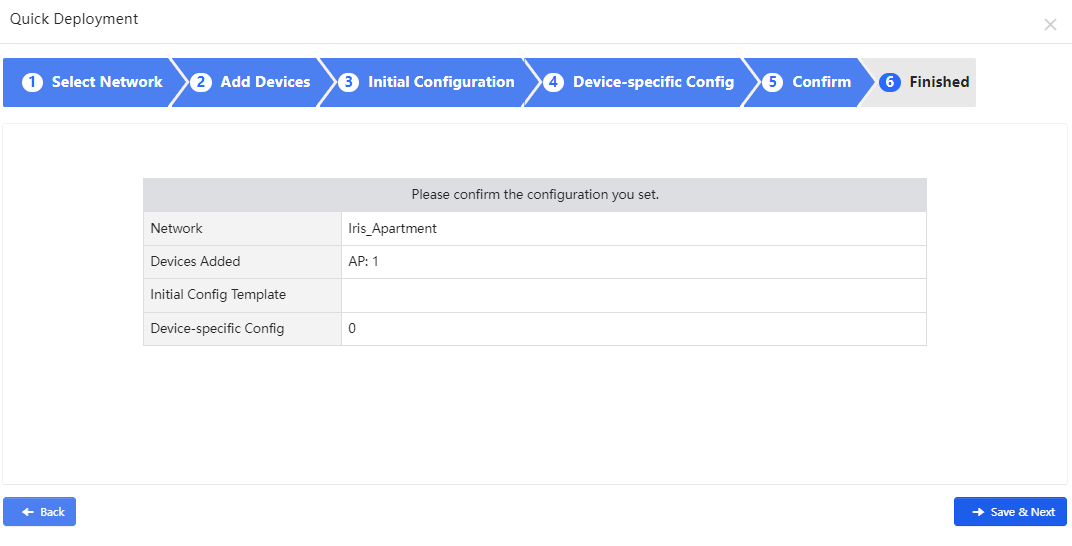
Step 7: After saving the configurations, all the configurations you set will displayed. The configuration status of devices is refreshed every 6 seconds.
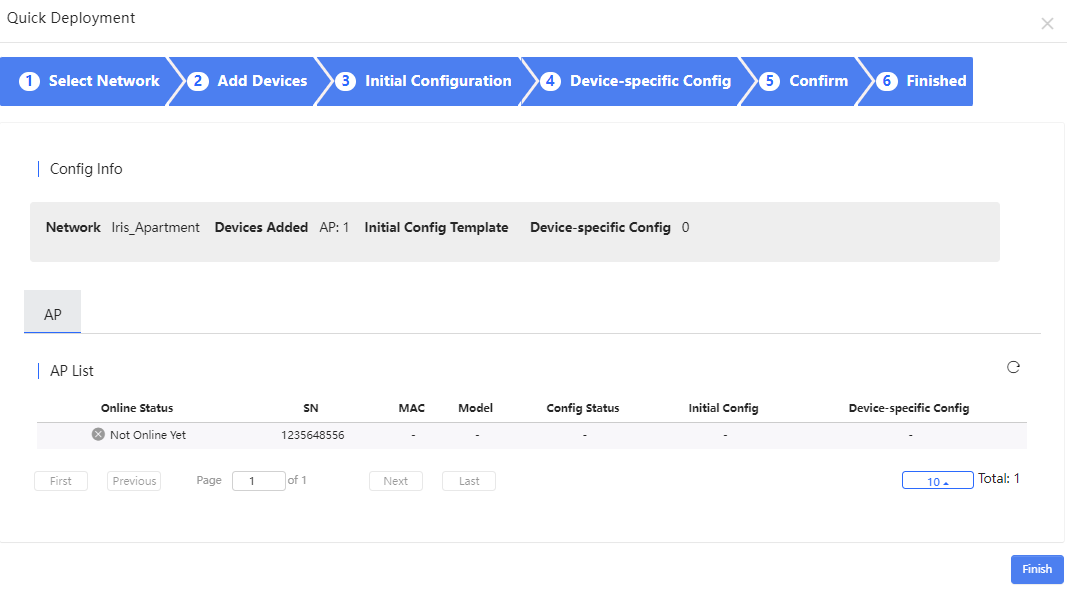
全部评论