Select MONITORING > DEVICE to display the Devices page, and select a network on the top to filter devices.
The WiFi Router List displays basic device information, including the online/offline status, SN, Sync status, MAC, alias, management IP & public IP, client, network, network, model, firmware version and description.
The WiFi Router List automatically refreshes every minute. Click  to enable/disable the auto refresh function.
to enable/disable the auto refresh function.
Above the list are Add, Web CLI, Upgrade and More functions. Click More to display the Move to, Delete, Export, and Reboot functions. For more information, refer to Basic Router Operations.
The Search function supports fuzzy queries based on the serial number, alias and description, and also supports queries based on online/offline status.
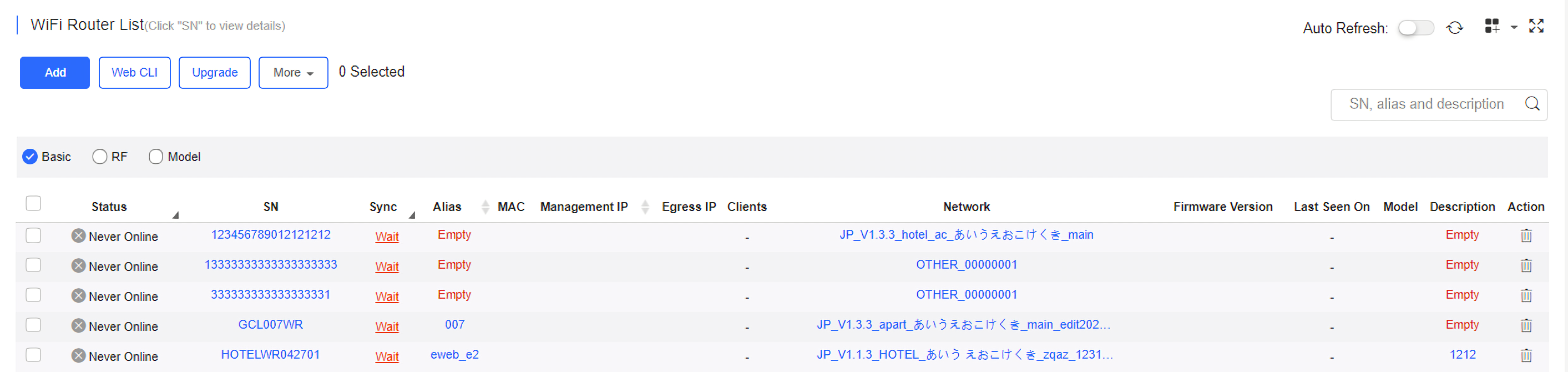
Click the record in the Sync column to open the Config Status page. On this page, you can deliver one or all configurations.

The number of devices which have available firmware for upgrade is displayed on the upper-left corner of the AP List page.
Click the serial number in the device list to open the details page for a single device. The page displays detailed device information, including basic information, performance data, speed data, client data, online/offline status, and device logs.
Router information is described as:
The basic information includes serial number, MAC address, management IP address, device model, configuration status, firmware version, hardware version, alias, and description.
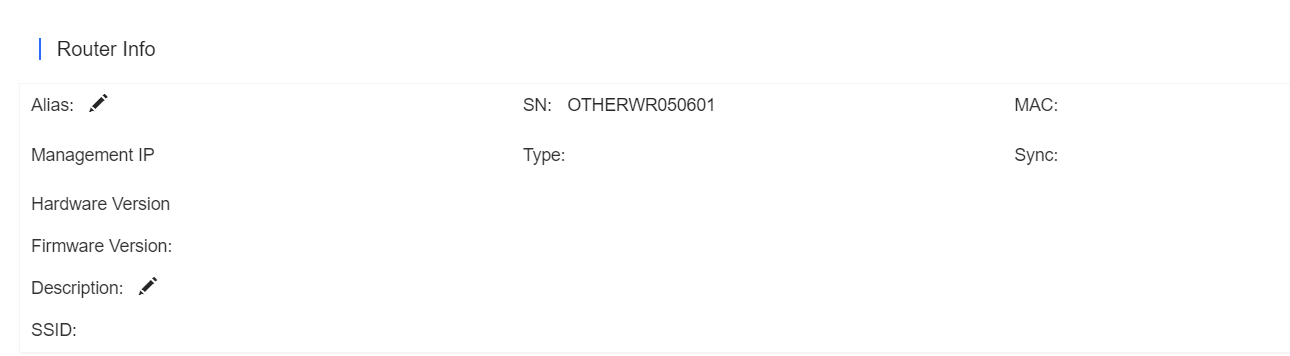
The performance data includes the router connection status, online client count, CPU usage, and memory usage.

Router connectivity refers to the connectivity (online status) between router and Cloud Service within a period (1 day or 7 days).

You can choose to view the router speed statistics in the last 24 hours or the last 1 week.
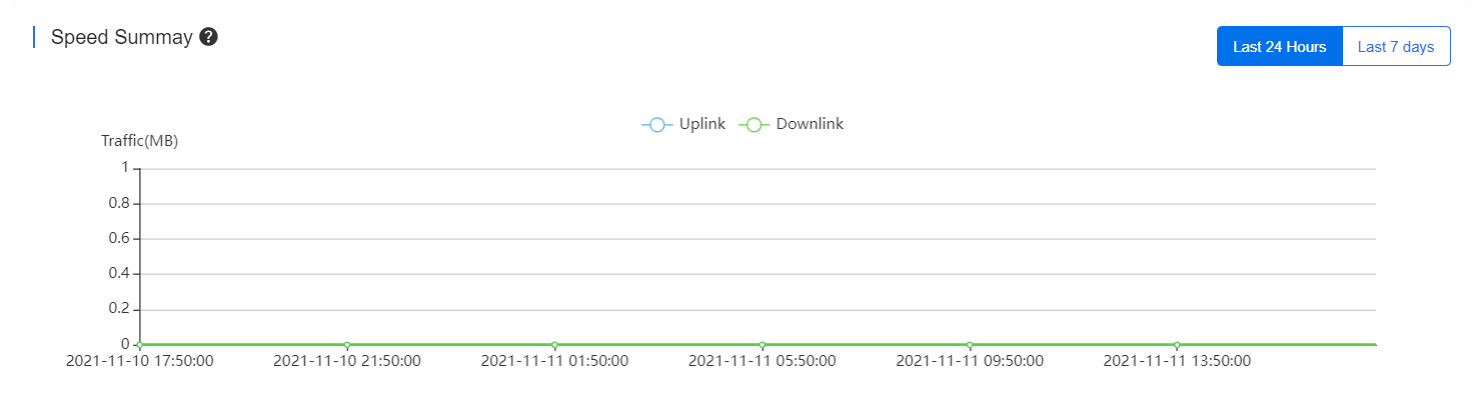
The Radio List page displays the RF information, including the RF type, current channel, power (percentage), channel bandwidth, and channel usage.

The client list displays information about clients currently associated with the routers, including the IP address, MAC address, SSID, RSSI, traffic, online/offline status, and terminal type.

The backup records include configuration file name, size, time, mode and MD5.

The device log records the historical operations, including online/offline, restart and upgrade records, and supports queries based on the log type and period.

The device log records the historical operations, including online/offline, restart and upgrade records, and supports queries based on the log type and period.
Select the network, and click Add. Both batch import and manual add are supported.
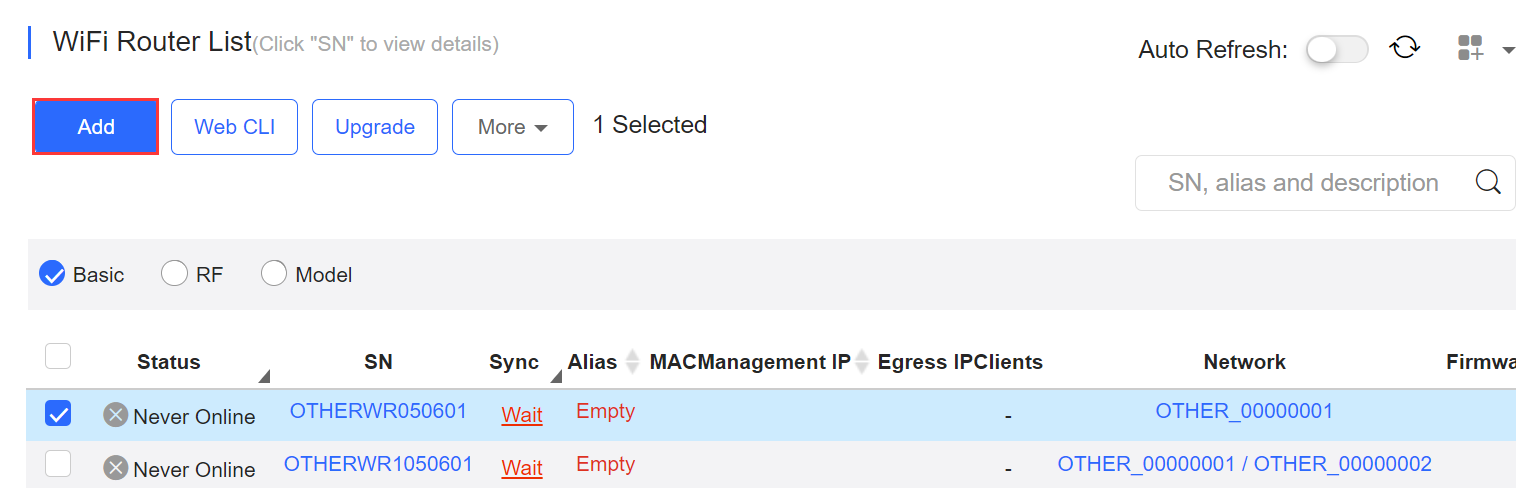
Click Download Template to download the template, enter router information, and click ‘.xls’ File to import the template.
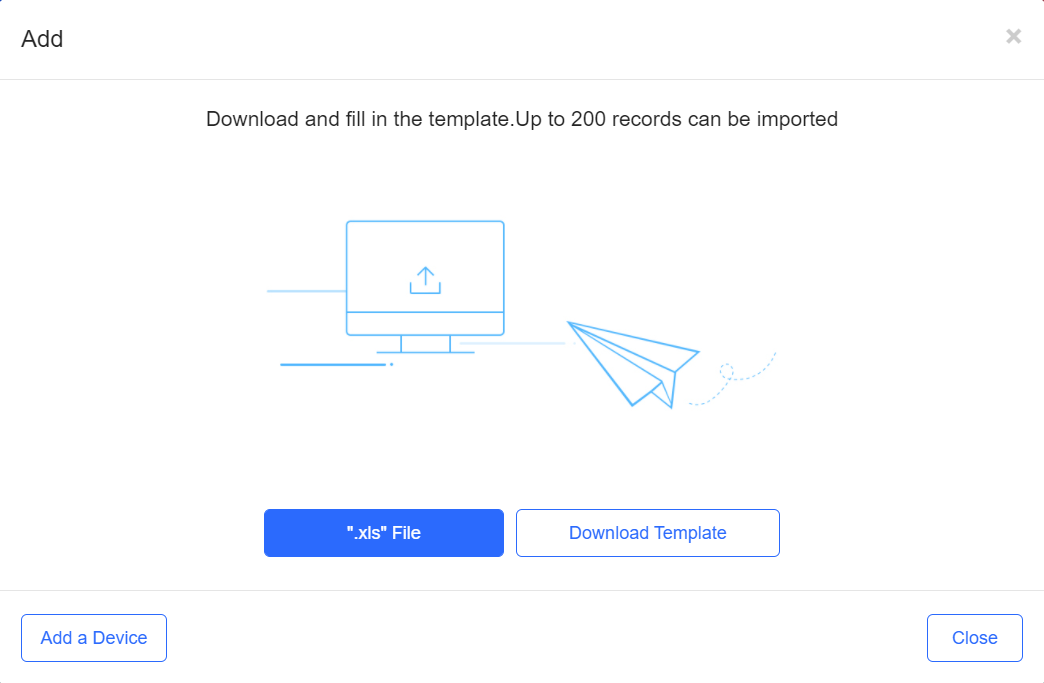
Click Add a Device, enter SN and alias of the AP, and click OK. Click  to add multiple APs.
to add multiple APs.

Select one or multiple devices in the WiFi Router List, and click Web CLI. The Web CLI dialog box is displayed, and device information can be queried via the menus in this dialog box. The menus vary with the products.
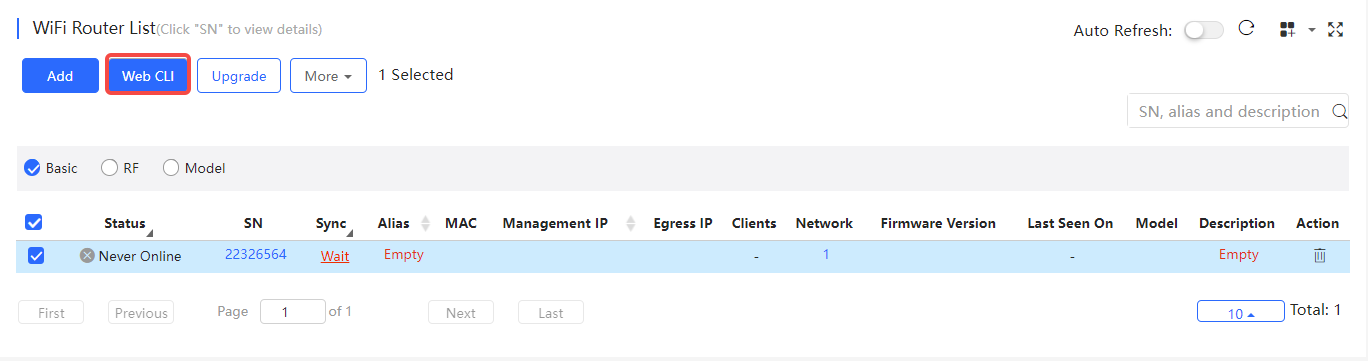
In the command entry box, the TAB key and question mark (?) both can complete a command.
Select one or multiple devices in the WiFi Router List, click More > Move to, select the new network and click OK.
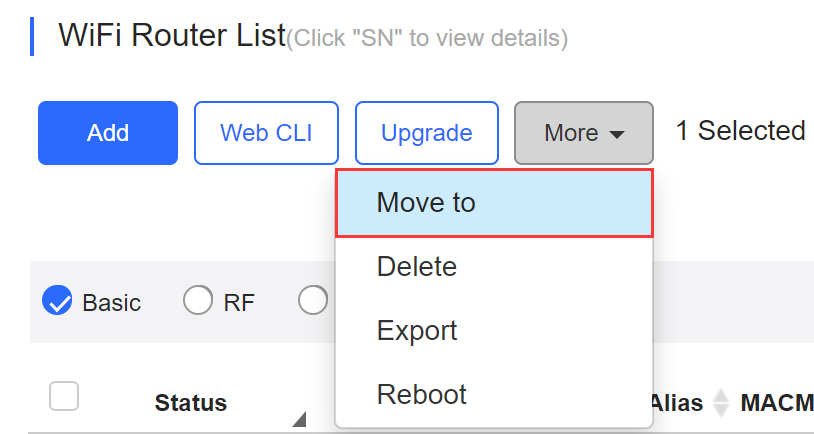
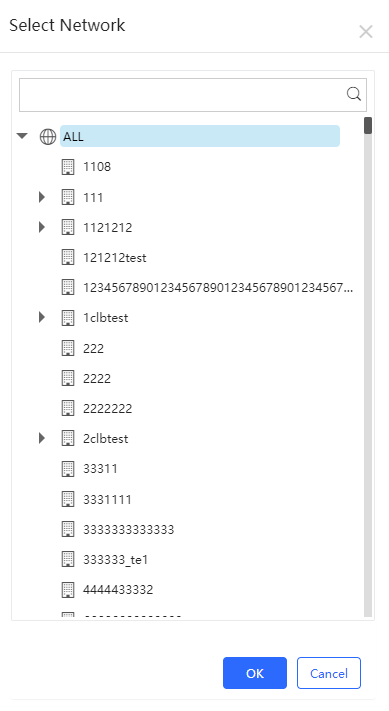
Select one or multiple devices in the WiFi Router List, click More > Delete and click OK.
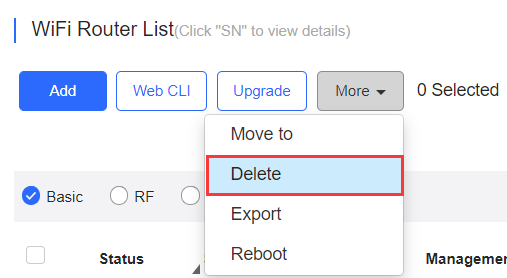
Select one or multiple devices in the WiFi Router List, click Export.
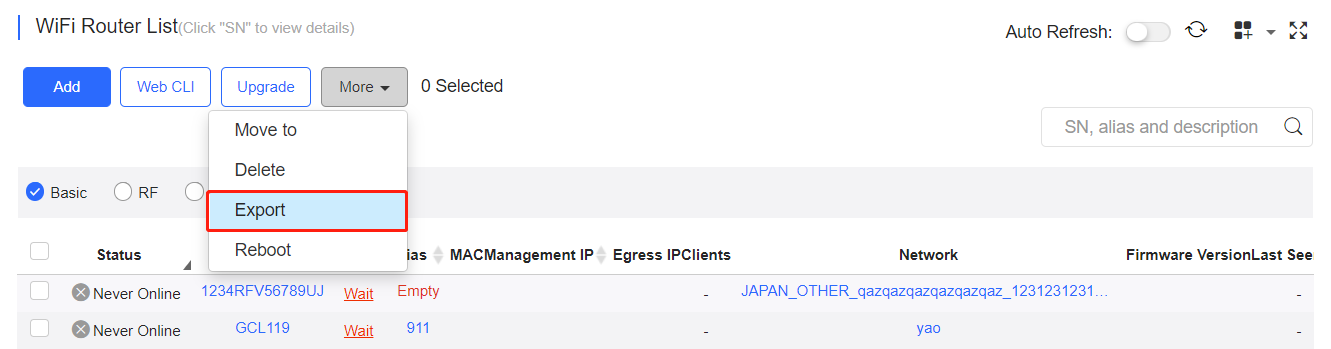
Select one or multiple devices in the WiFi Router List, and click Reboot.
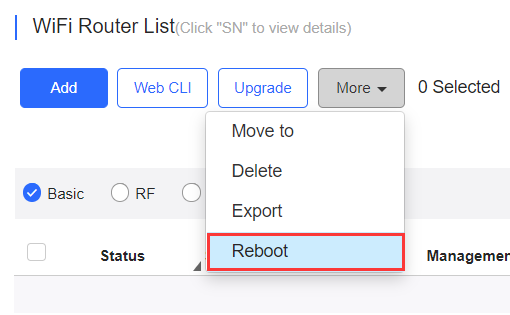
全部评论