On the Layout page, you can bind an AP to a specific location after importing it to a network.
Step 1: Select a network
The Unbound Device List on the right displays APs that have been imported to the network, but are not bound to a location. Click Config Layout to display the list.
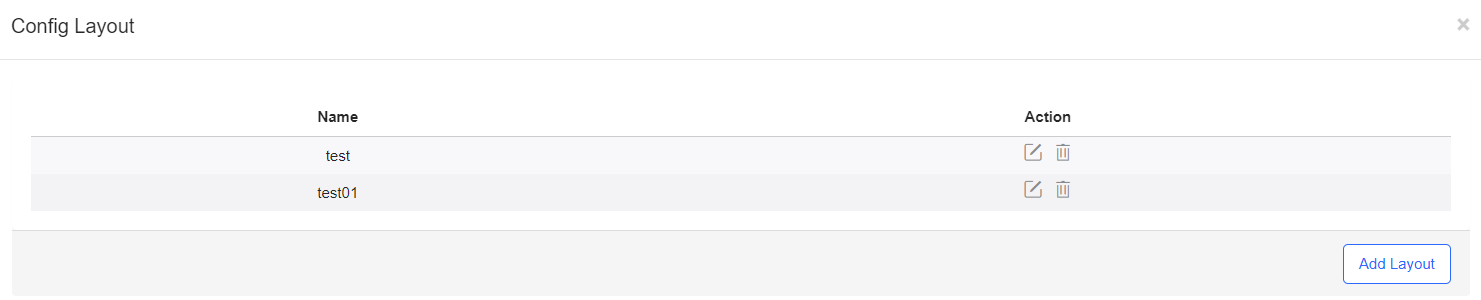
Step 2: Click Add Layout to add the local layout or map layout. The local layout can be used to bind the location of indoor APs and the map layout can be used to bind the location of outdoor APs.
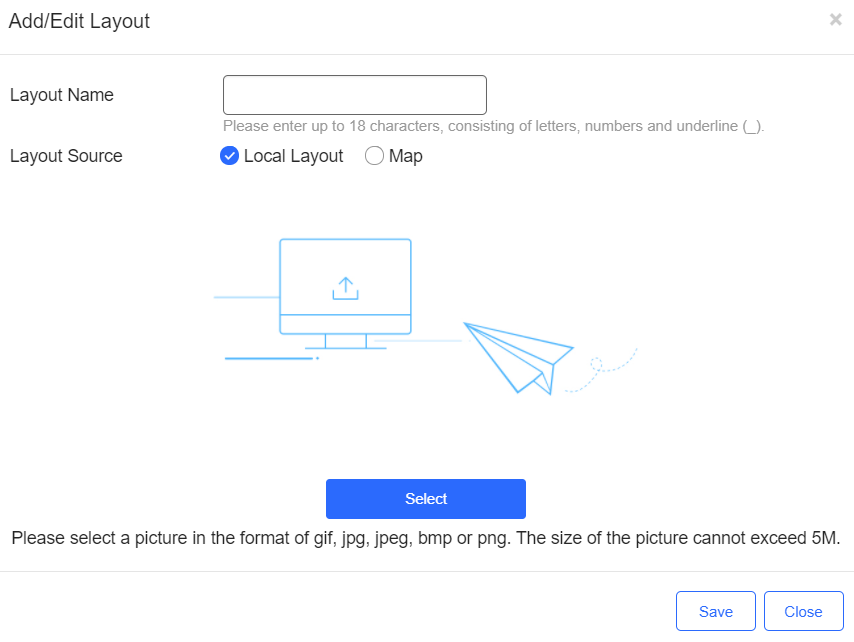
Step 3: Select an AP from in the unbound AP list and drag it to the target location.
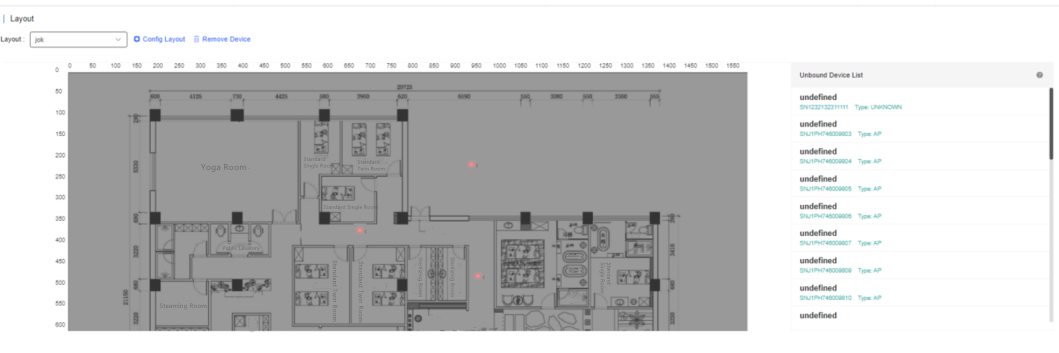
AP unbinding is different from AP deletion. AP unbinding removes the binding relation between an AP and a location, but the AP still exists in the network and can be controlled. AP deletion deletes an AP from a network and the AP cannot be controlled after being deleted.
The unbinding methods are:
Method 1: Select an AP, and click 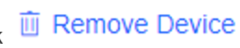 to unbind the AP from a location. An unbound AP will then be moved from a network to its parent network.
to unbind the AP from a location. An unbound AP will then be moved from a network to its parent network.
Method 2: If a location is already bound to an AP, you can drag another AP to the location to replace the old AP.
全部评论