Step 1: Fill in basic information for the network. Click save to save all the configurations.
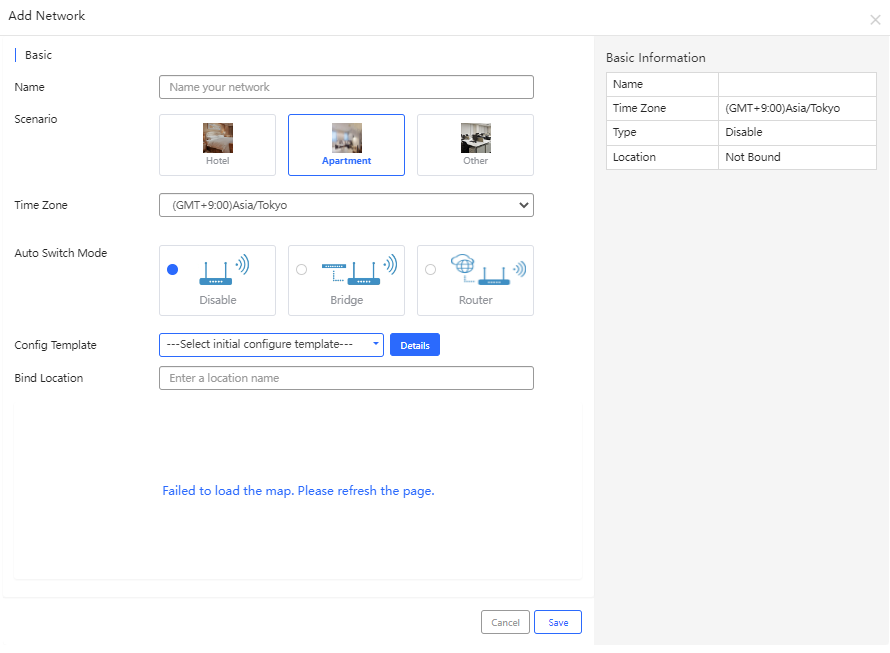
Step 2: The following prompt indicates successful adding.
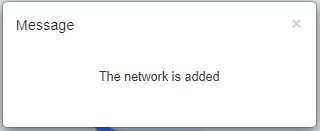
In an apartment scenario, devices added into a network are mostly APs. For convenience, APs can be added on the Network page to which the user is redirected after adding a network.
Note: To add a switch(es), a gateway(s), or a Wi-Fi router(s), please go to MONITORING > DEVICE and find the device type.
There are two ways to add APs and switches:
Manual importing (recommended when just few devices need to be added.)
Batch importing (recommended when users need to add plenty of devices.)
Either way you choose, to begin with, you need to click the target network that an AP(s) is going to be added to before clicking Add Device to start add an AP(s).
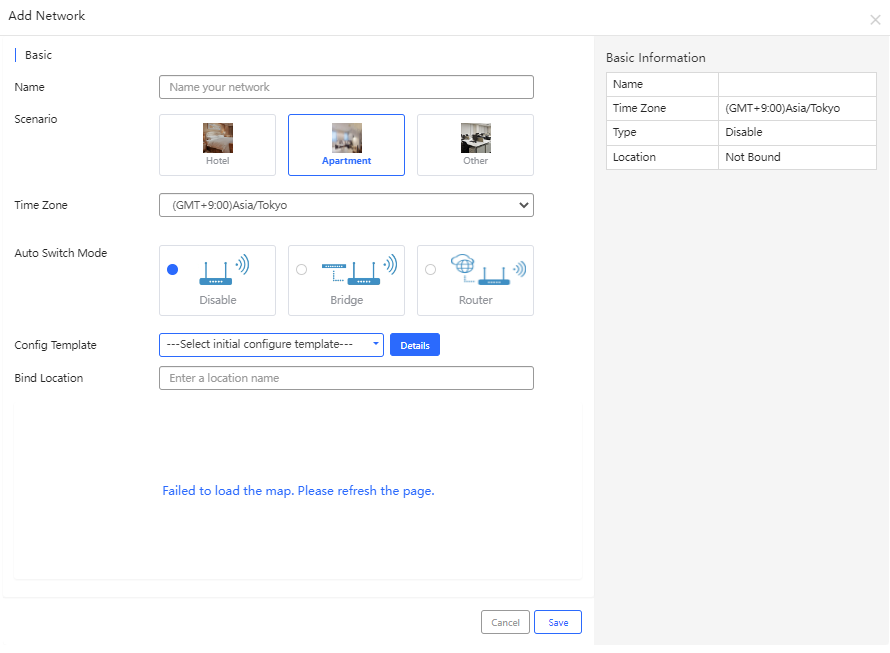
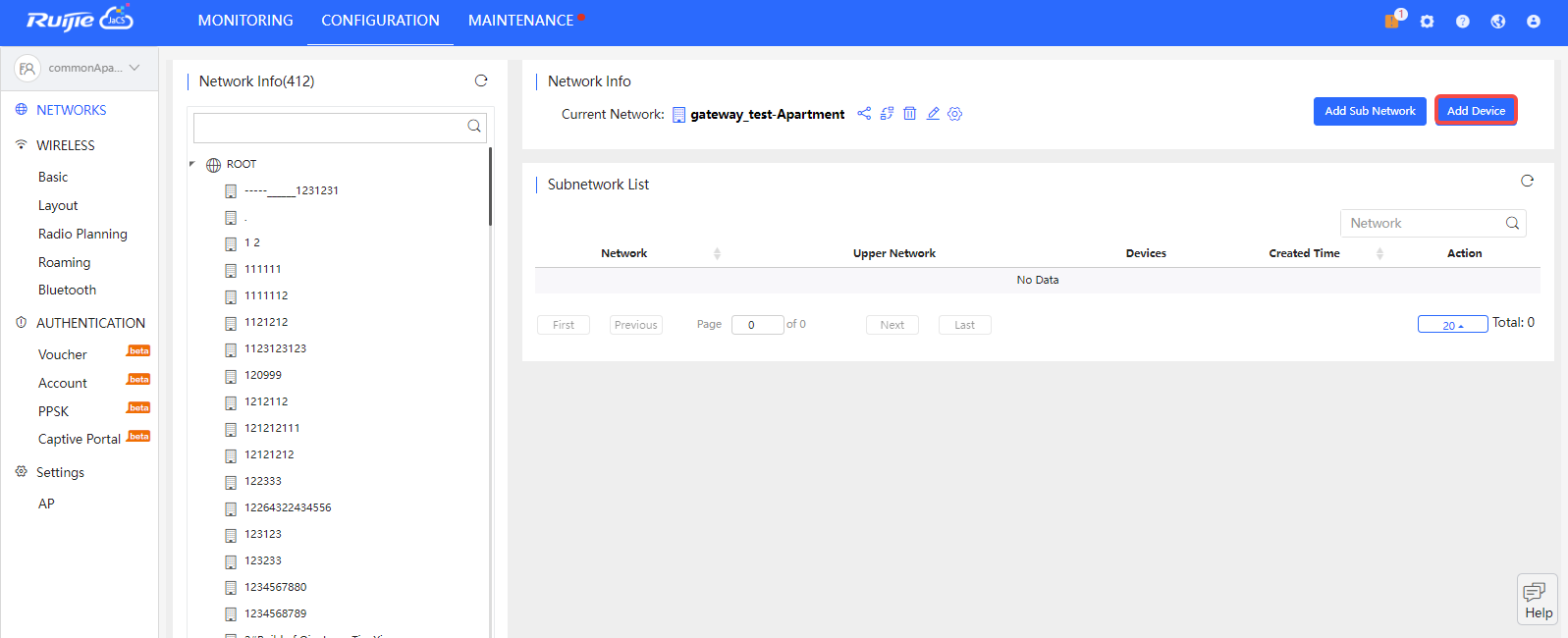
Step 1: Click Add Device to start adding a device(s).
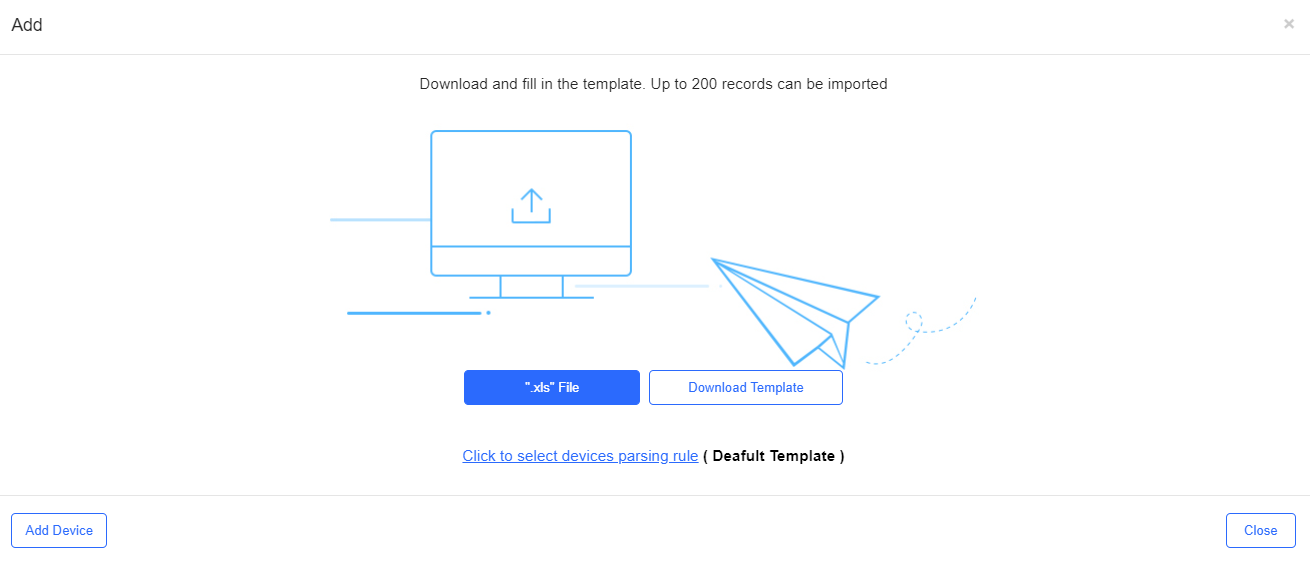
Step 2: Enter the SN and the *alias (optional) of the device. If you want to remove a device, click  next to it; if you need to add a device, click
next to it; if you need to add a device, click . After inputting information of all devices, click OK to save all configurations.
. After inputting information of all devices, click OK to save all configurations.
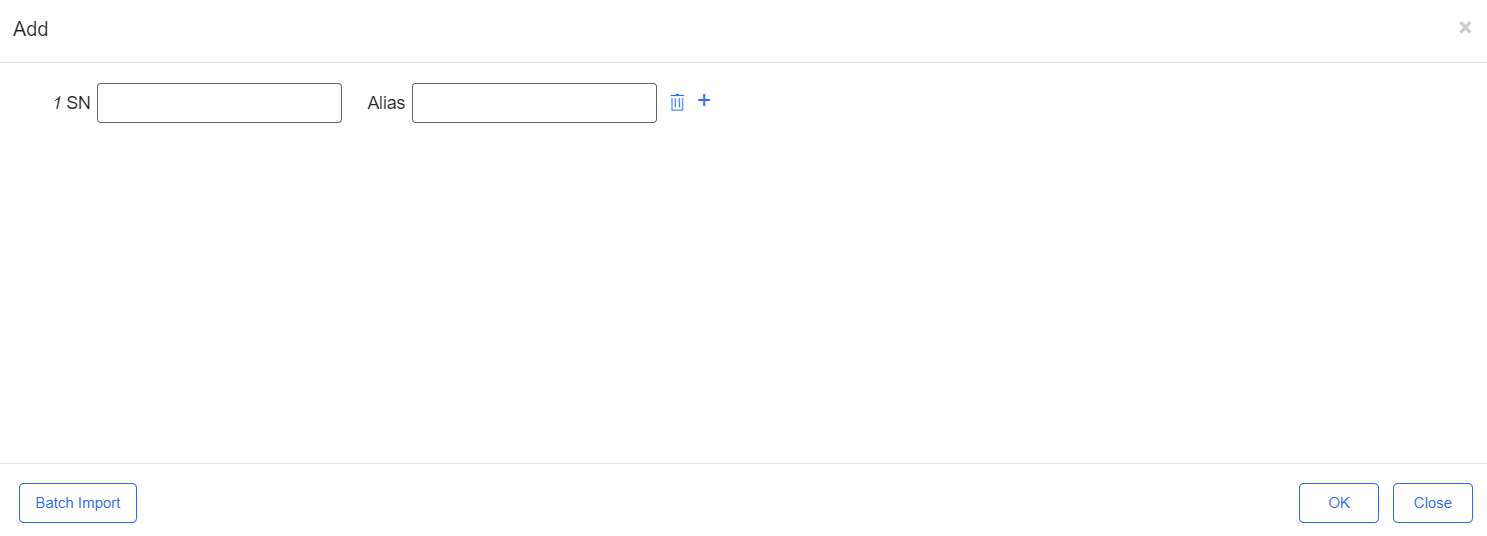
Step 3: The following image indicates a successful operation.
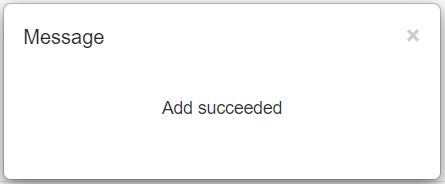
Step 1: Click Download Template to download the template to fill in.
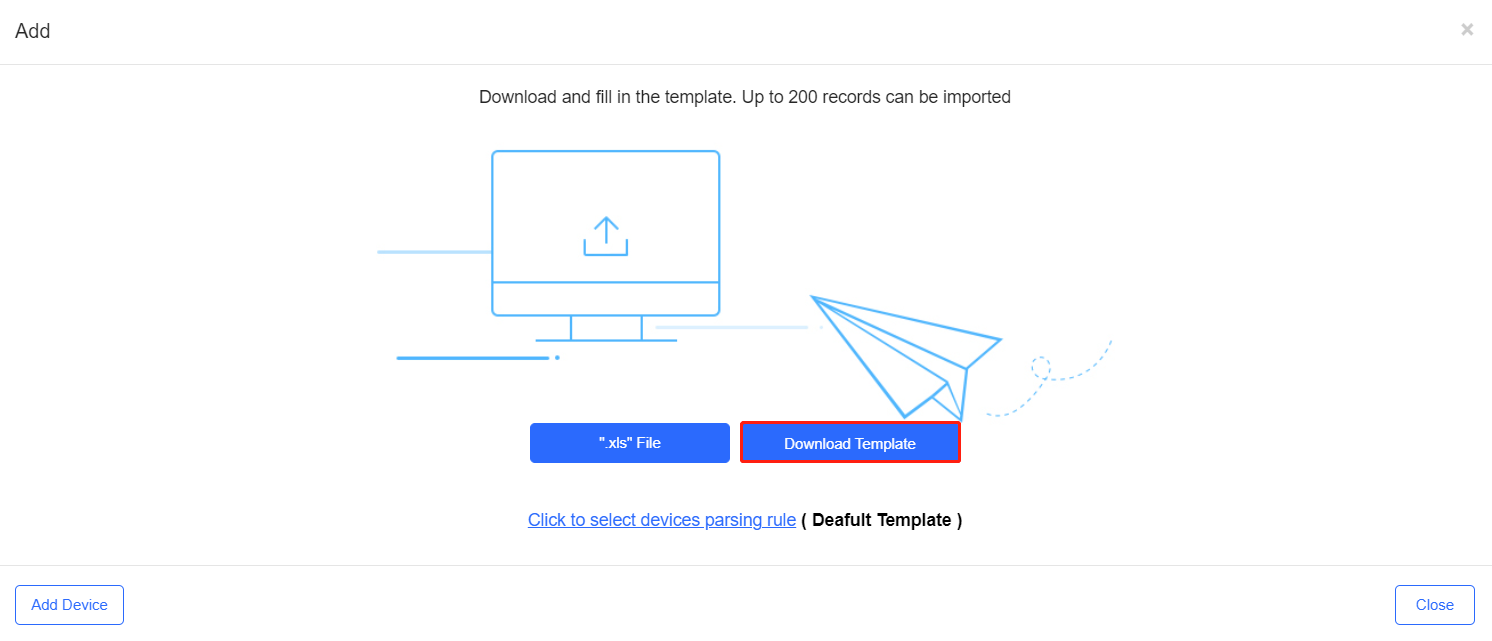
Step 2: Fill in the template. SN is mandatory while the rest are optional. Then, save the excel file to your computer.

The fields shown on this page are interpreted as follows:
Model: (Optional) Input the device model.
SN: Input the serial number of the device.
MAC: (Optional) Input the MAC address of the device.
PN: (Optional) Input the part number of the device.
SSID/SSID Password: (Optional) Input the SSID and the SSID password. (Note: Support up to 4 SSIDs/SSID Passwords, and each SSID and password need to be separated by “,”.)
Alias: (Optional) Name the device.
Room: (Optional) Input the number of the room where the device is installed.
Building Name: (Optional) Input the name of the building where the device is installed.
Remark: (Optional) Notes you want to make about the device.
Step 3: Click *.xls File to import the filled template.
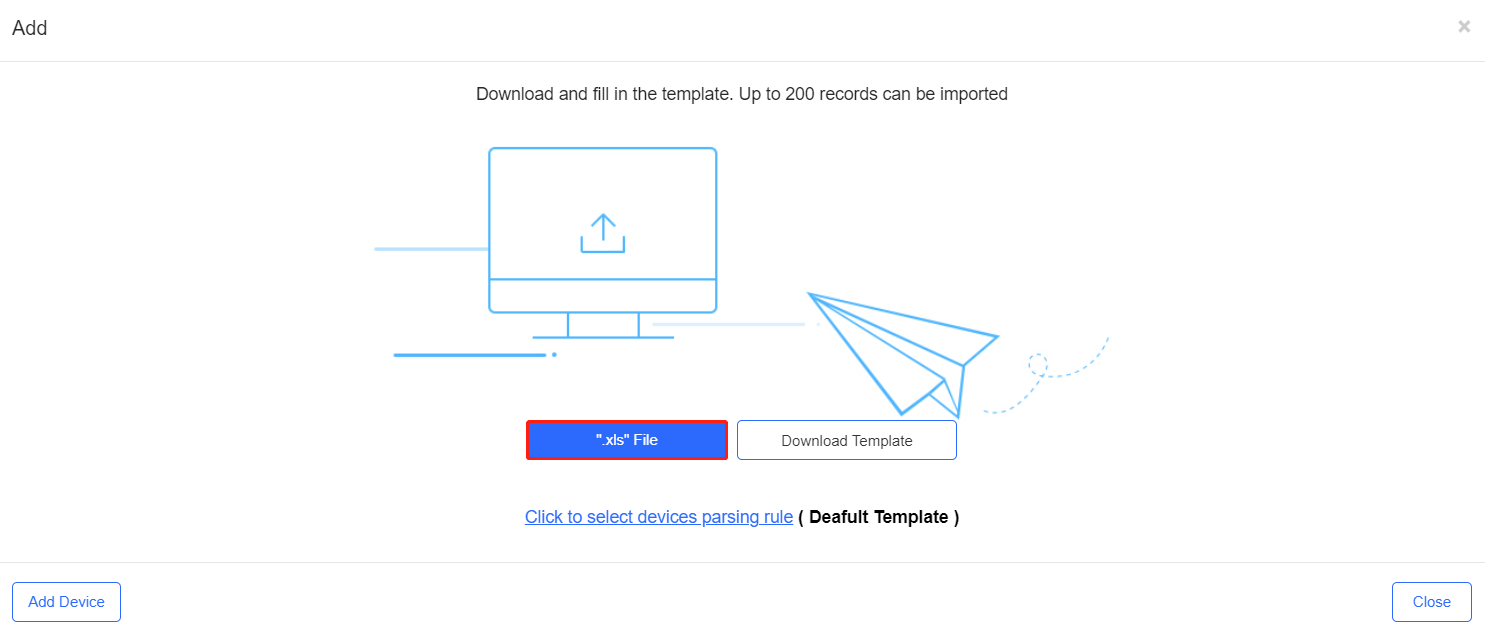
Step 4: The following page is shown after successful importing.
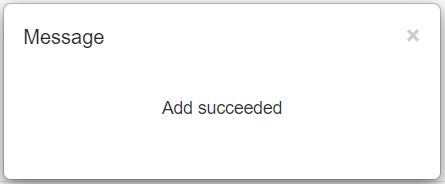
全部评论