Click Configuration > Settings > AP to open the setting page. In this page, you can configure initial configuration template and device-specific config.
In the Initial Config Template page, a Config List is displayed, and all templates are shown in the order of update time. You can add, edit, copy and delete a template. You can also search a template by name.
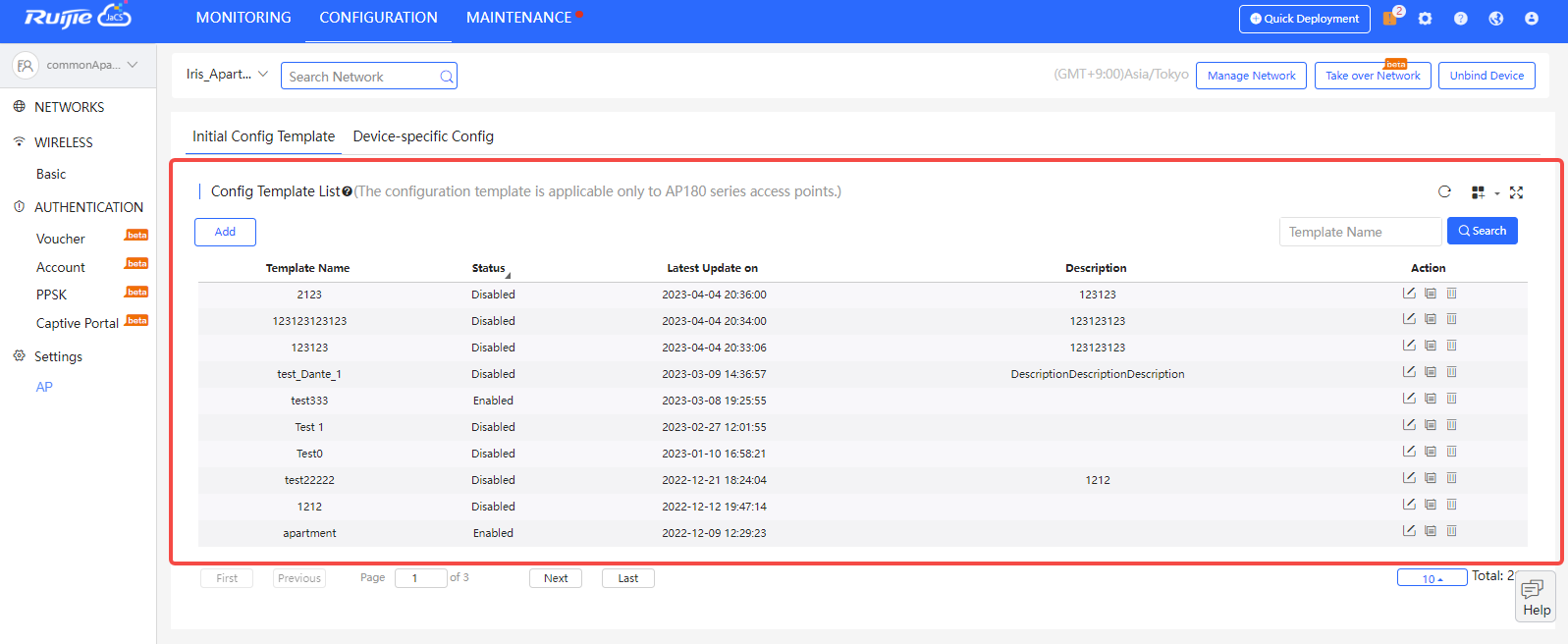
After clicking  in the Action column, a prompt will appear. Enter a new template name and description, then click Save to form a new template. Except the name and description, other configurations of the new template remain the same with the previous one.
in the Action column, a prompt will appear. Enter a new template name and description, then click Save to form a new template. Except the name and description, other configurations of the new template remain the same with the previous one.
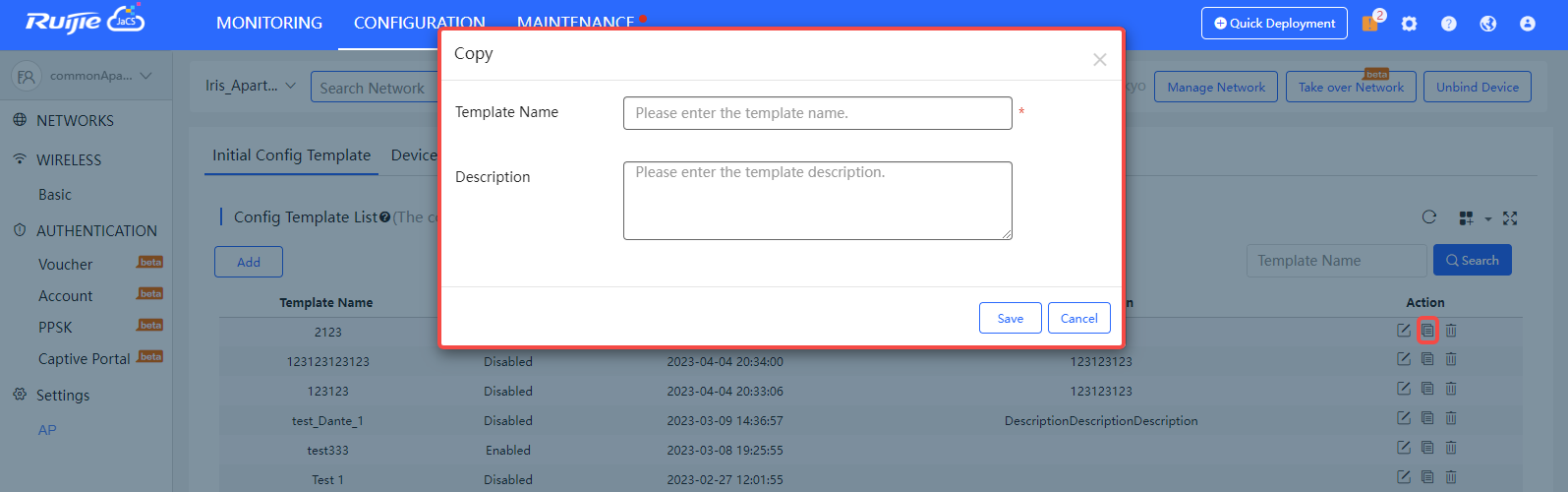
Click  in the Action column to delete a template. If the following prompt message appears, it means the template cannot be deleted as it is already in use.
in the Action column to delete a template. If the following prompt message appears, it means the template cannot be deleted as it is already in use.
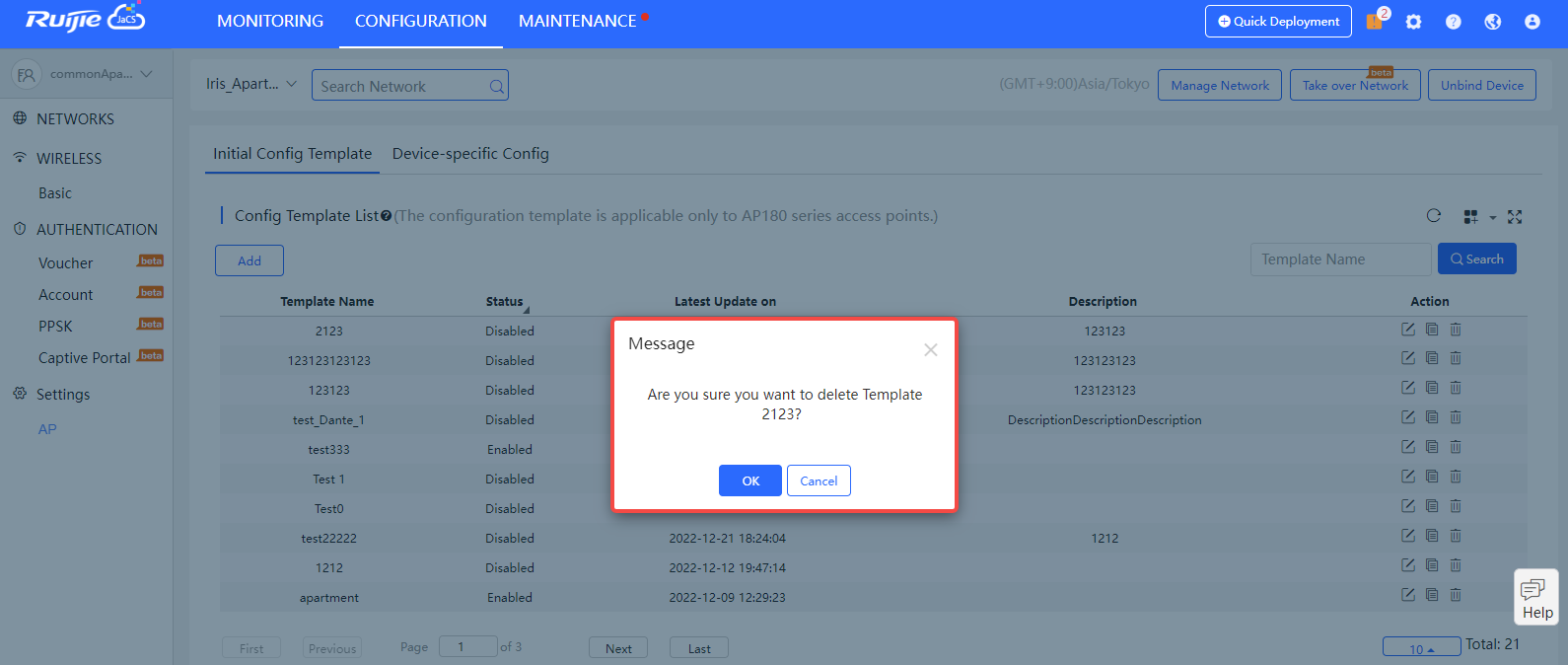
Click  in the Action column to edit a template. You can edit all the configurations of the template, but if the template is in used, it cannot be edited.
in the Action column to edit a template. You can edit all the configurations of the template, but if the template is in used, it cannot be edited.
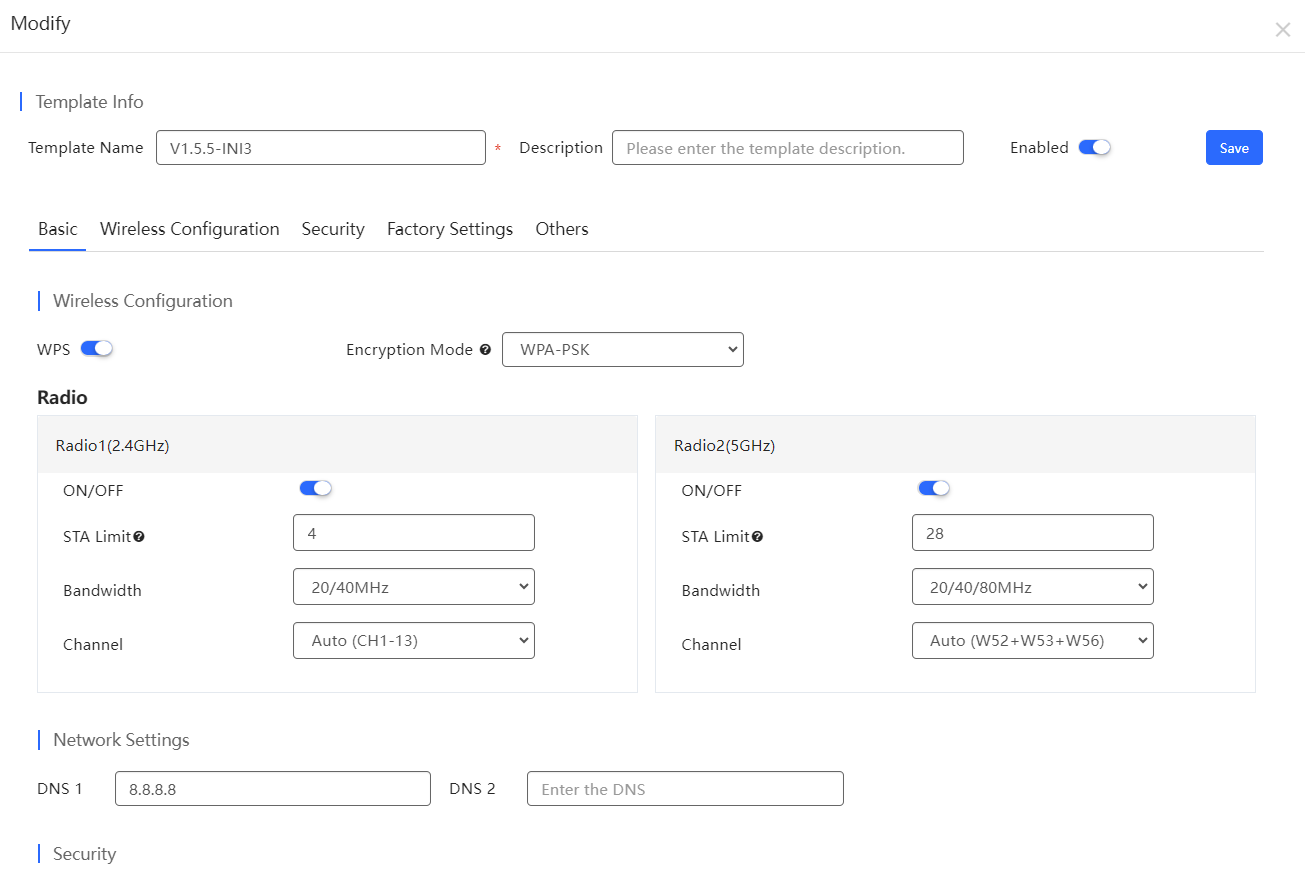
Step 1: Click Add to open the setting page.
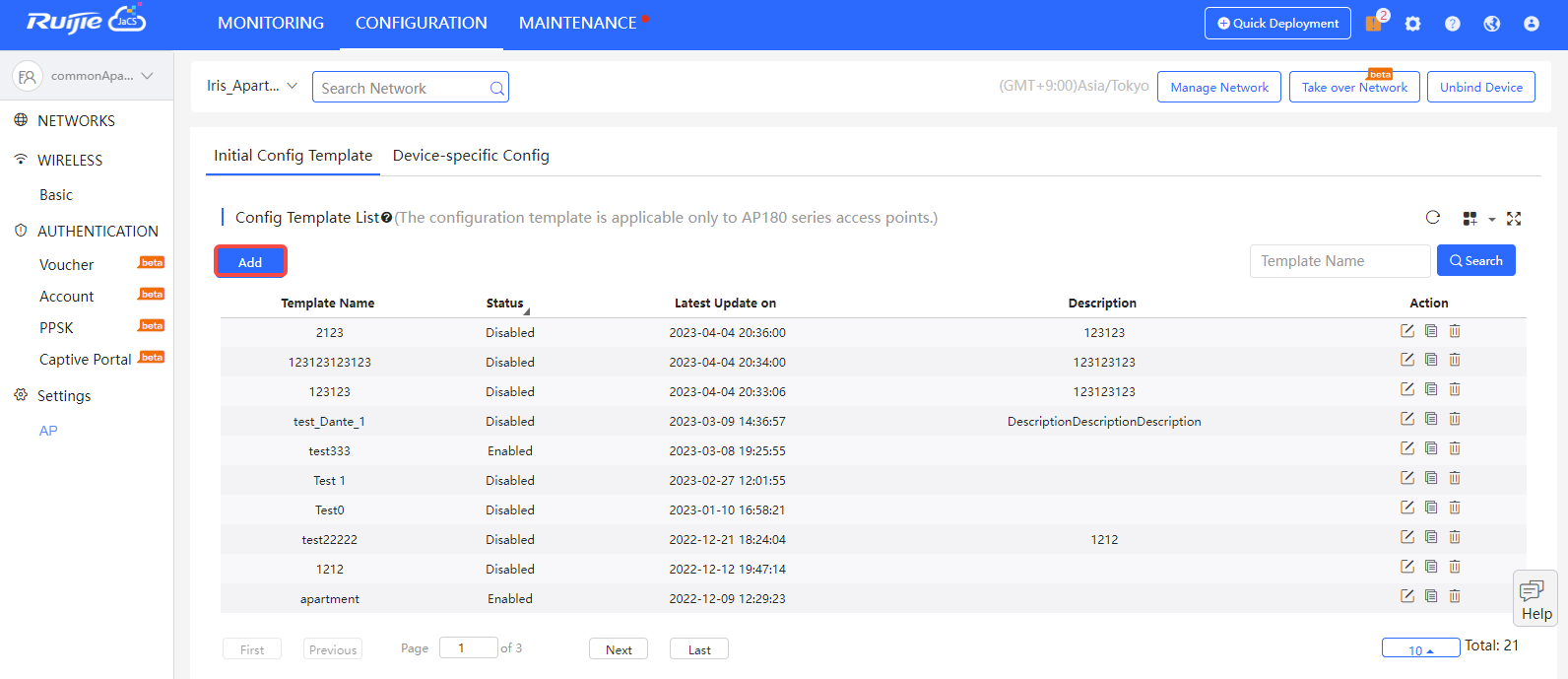
Step 2: Specify the Template Name (required) and Description (optional), and then click Save.
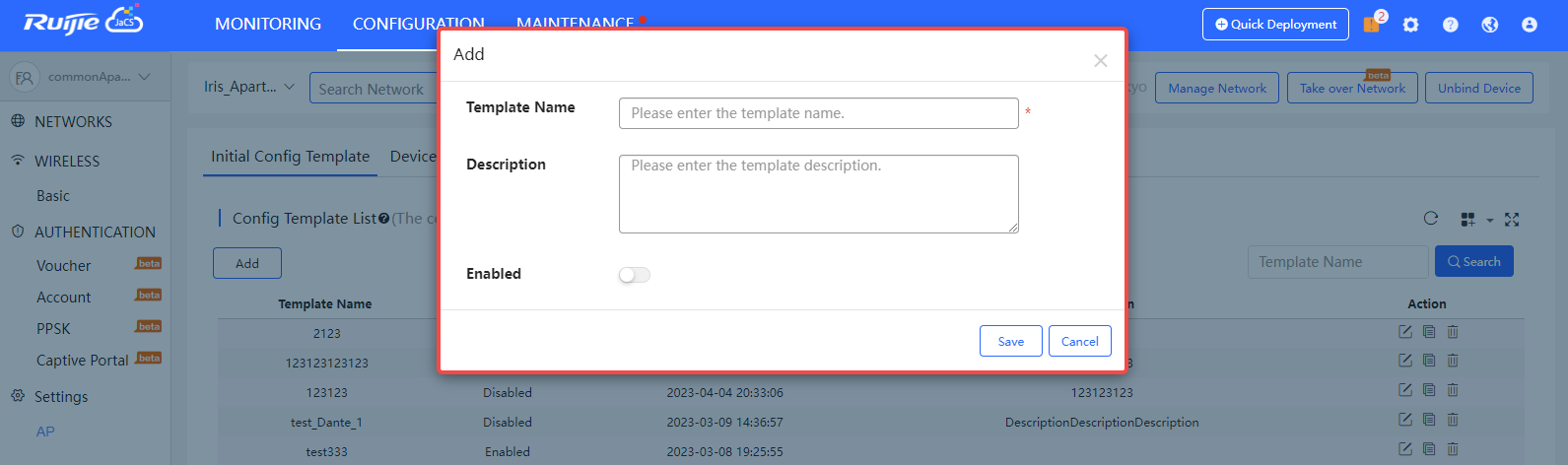
Step 3: When the “Save succeeded” appears, the operation is complete.
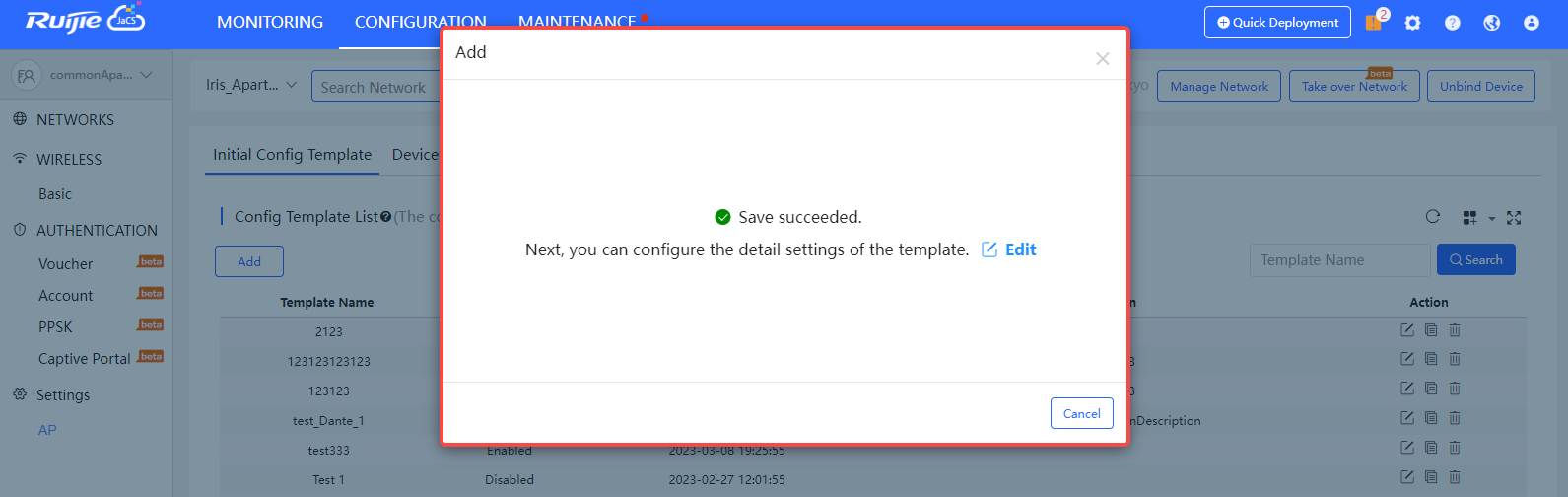
Step 4: Click Edit to modify the basic information of the template.
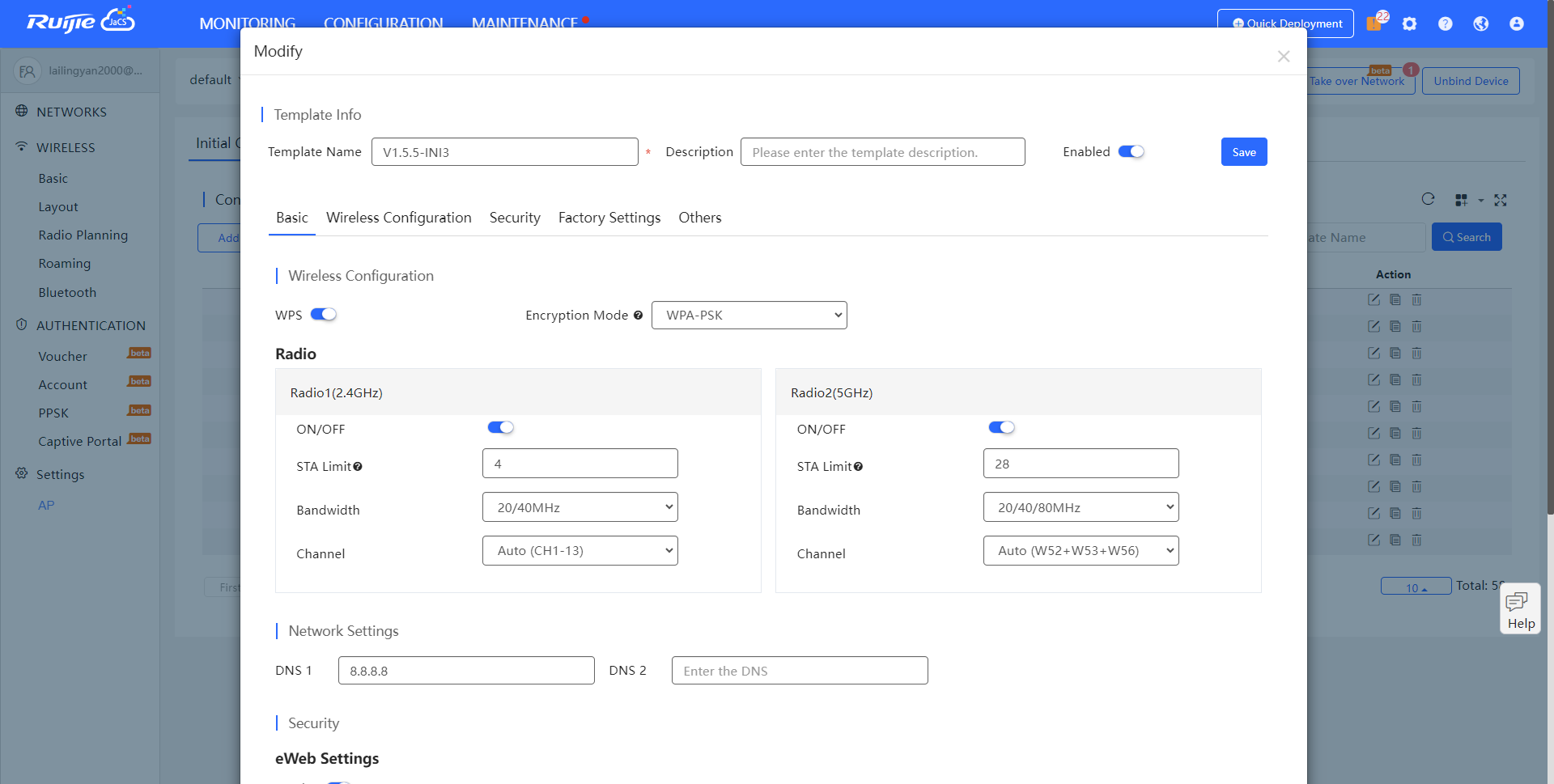
In the Modify page, you can change the settings of the template name, the description and the enabled status. When a change is made, click Save in the right side.

Step 5: You also can specify the parameters in the four Tab pages: Basic, Wireless Configuration, Security and Others. After modifying the parameters, click Save.
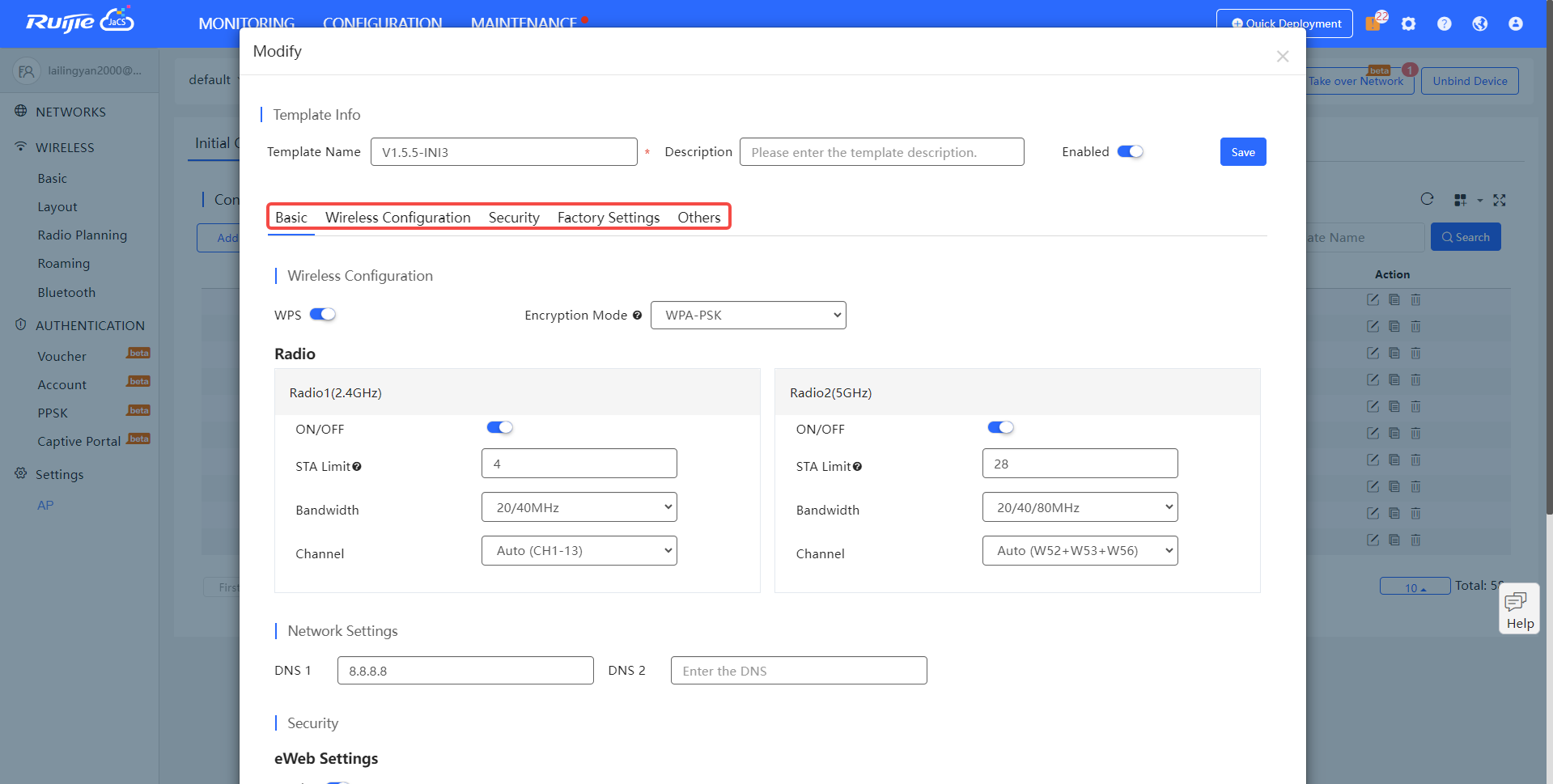
In this page, you can configure factory settings, radios, DNS, the password of eWeb and IPv6.
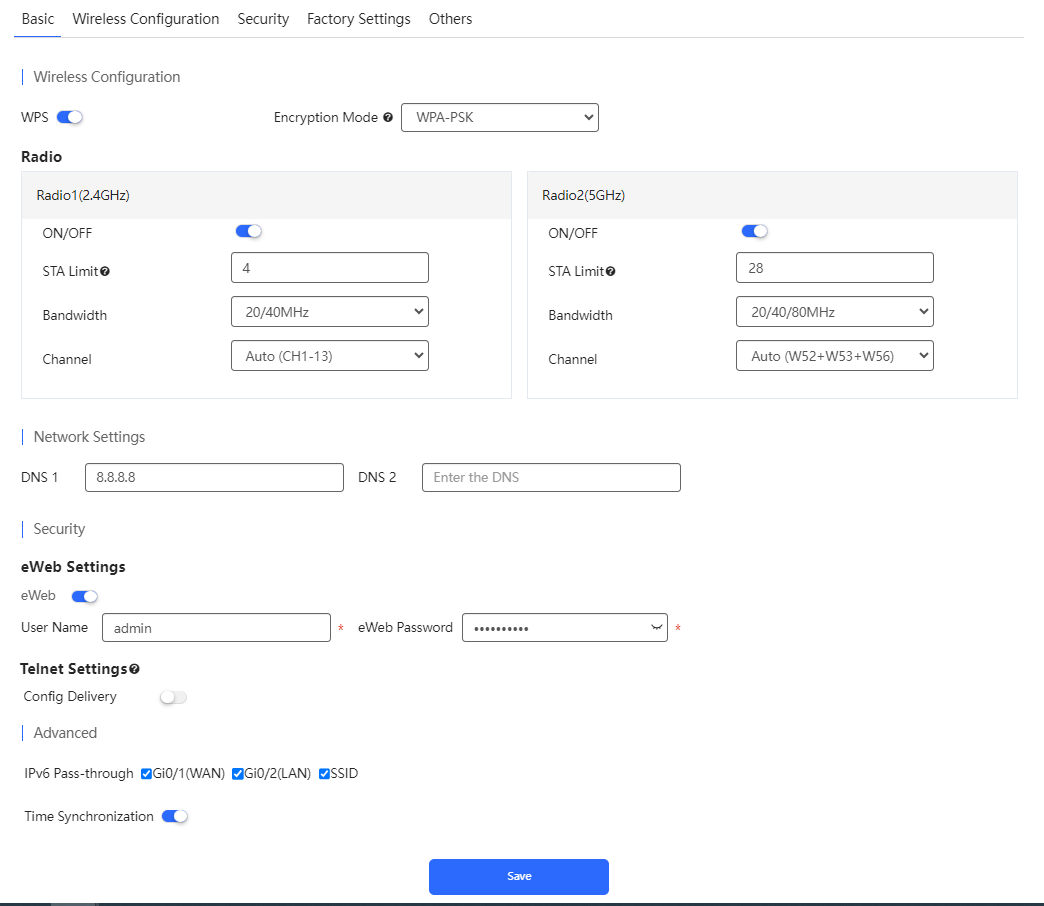
You can hover you mouse on to view the notes of Hide SSID.
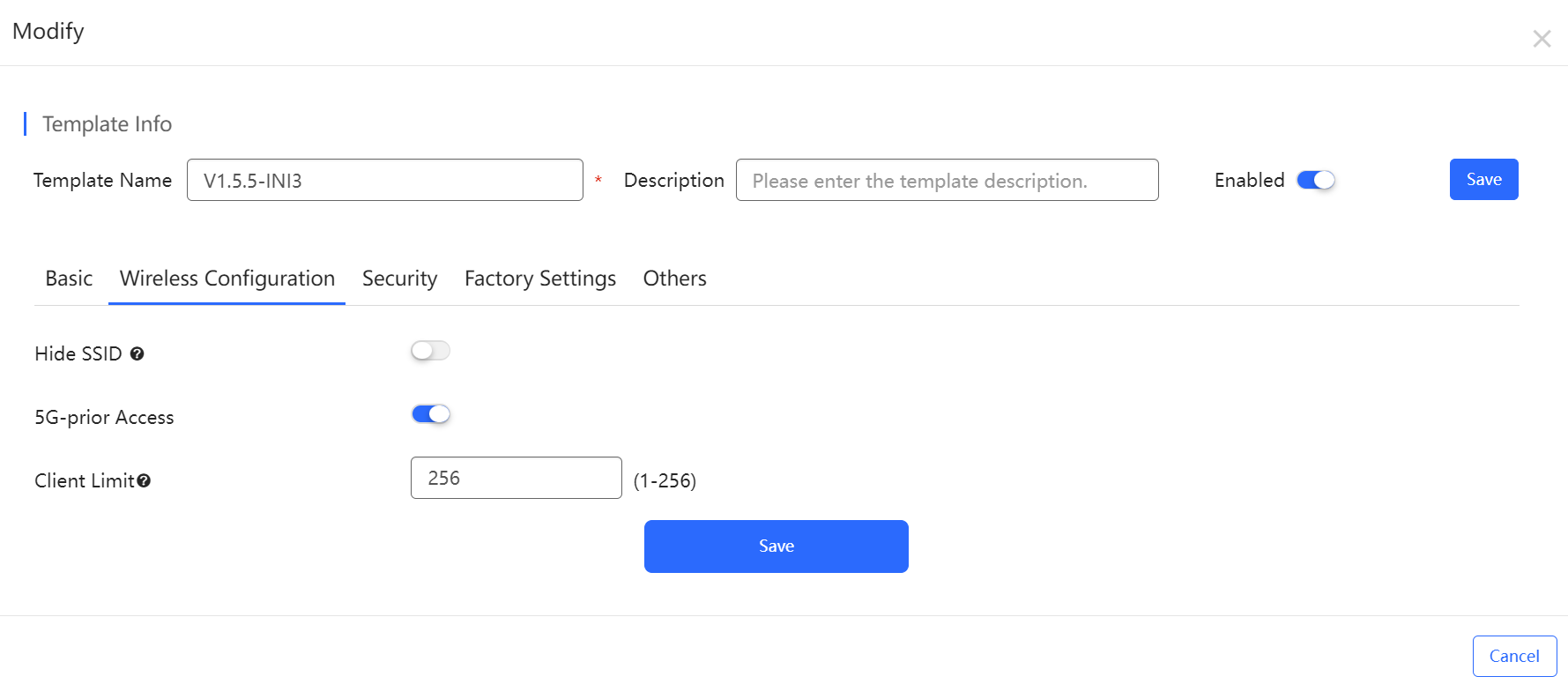
In this page, you can configure user isolation and communication mode.
When the user isolation is enabled, inter-SSID, intra-SSID and LAN-WAN are enabled simultaneously. You can hover the mouse over to check more details about this function.
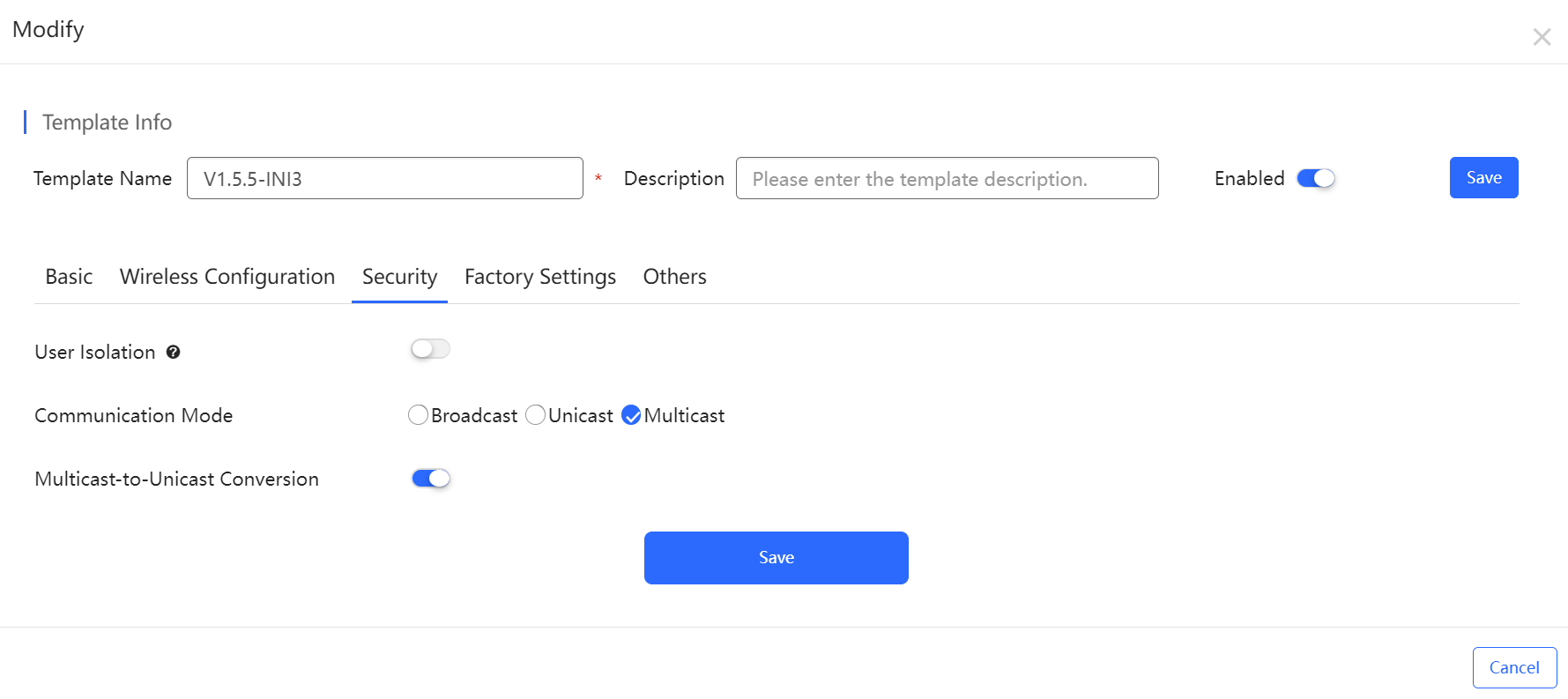
You can click the down arrow to select an existing template, or click Add to create a new one. If you select an existing template, the configurations of the template will be displayed below the selection box. If you need to add a new template, you can click Add to go to the Factory Configuration page.
Note: When the factory settings are applied to a device, you need to press the reset button of the device to reset the device to make them take effect, and all global configurations and other configurations will be cleared.
In the Factory Configuration page, you can add a new factory setting, and edit or delete an existing one. When a new factory setting is added, it will be displayed in the drop-down list box. If a factory setting is changed, it will take effect in all templates to which the factory settings are applied. Only an unused factory setting can be deleted.
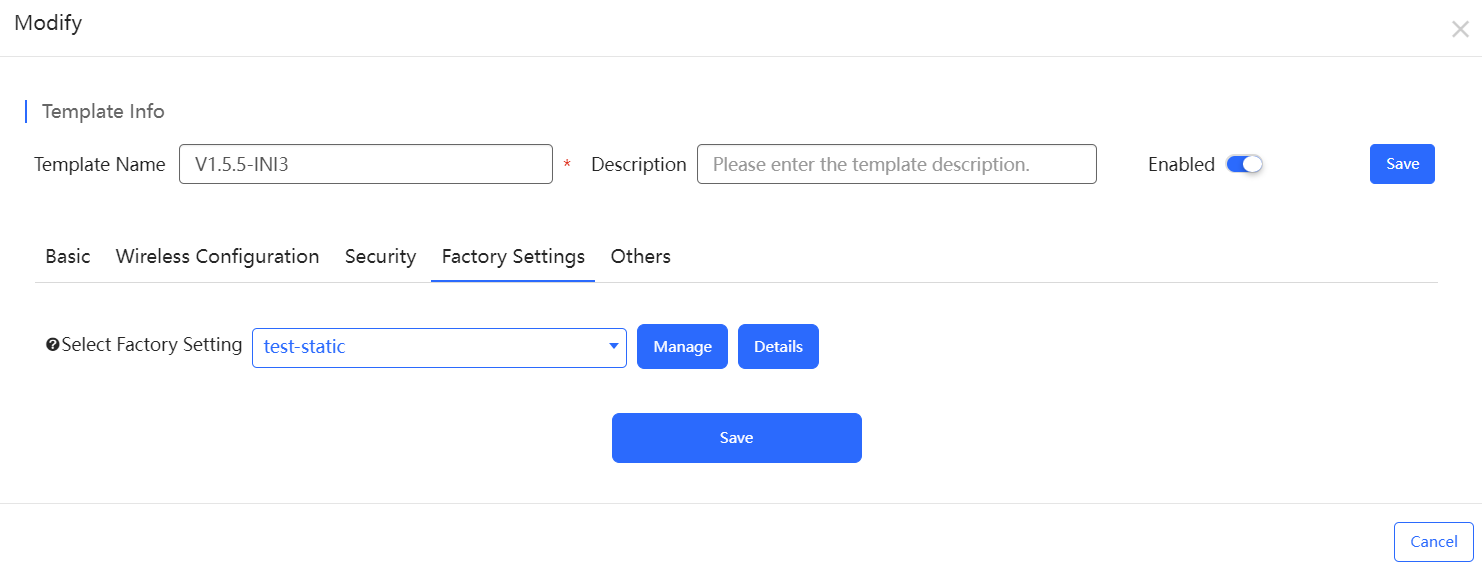
The Periodical Restart is disabled by default. When it is enable, you can choose Simple Policy and Sophisticated Policy to schedule the reboot of the device to take effect in a specific time.
When LED schedule is enabled, you should specify the start time and the end time.
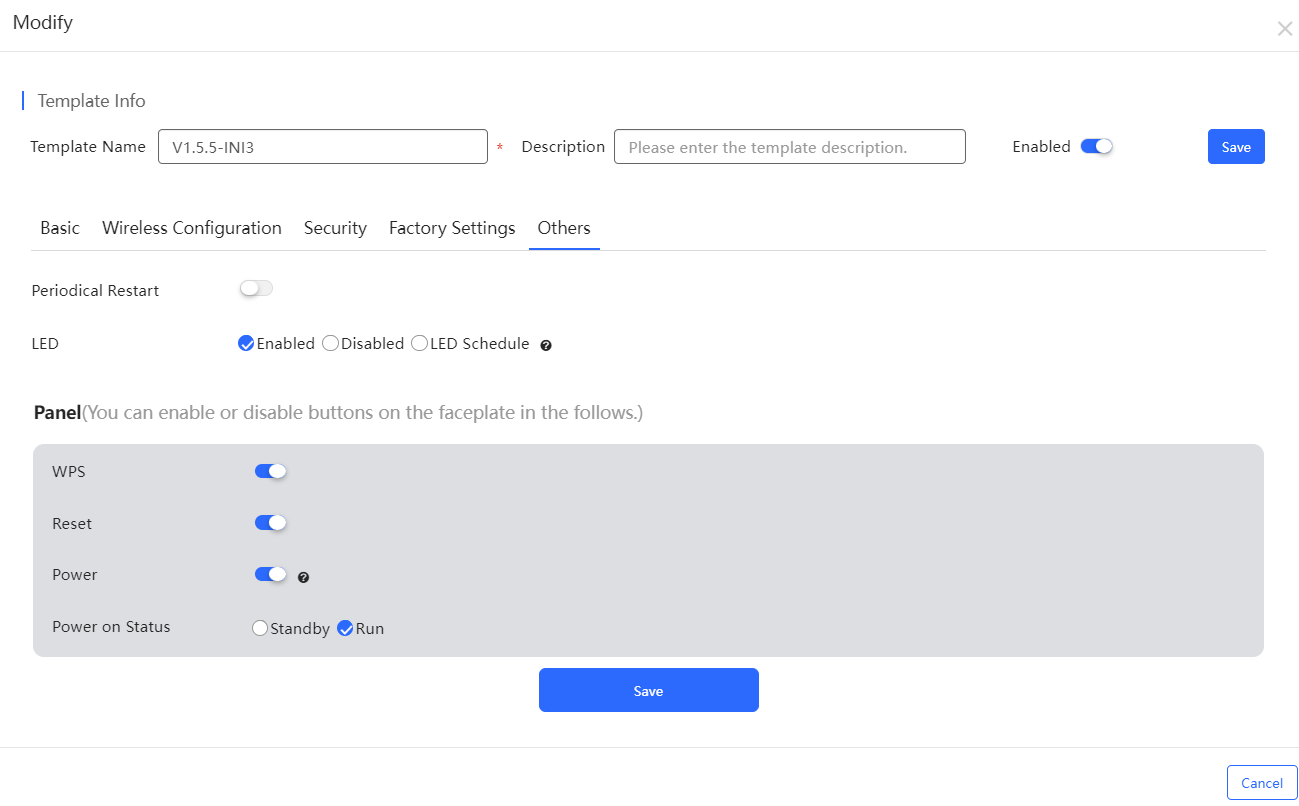
全部评论