In the device management tab, you can query devices in the current floor and binding devices to the current floor.
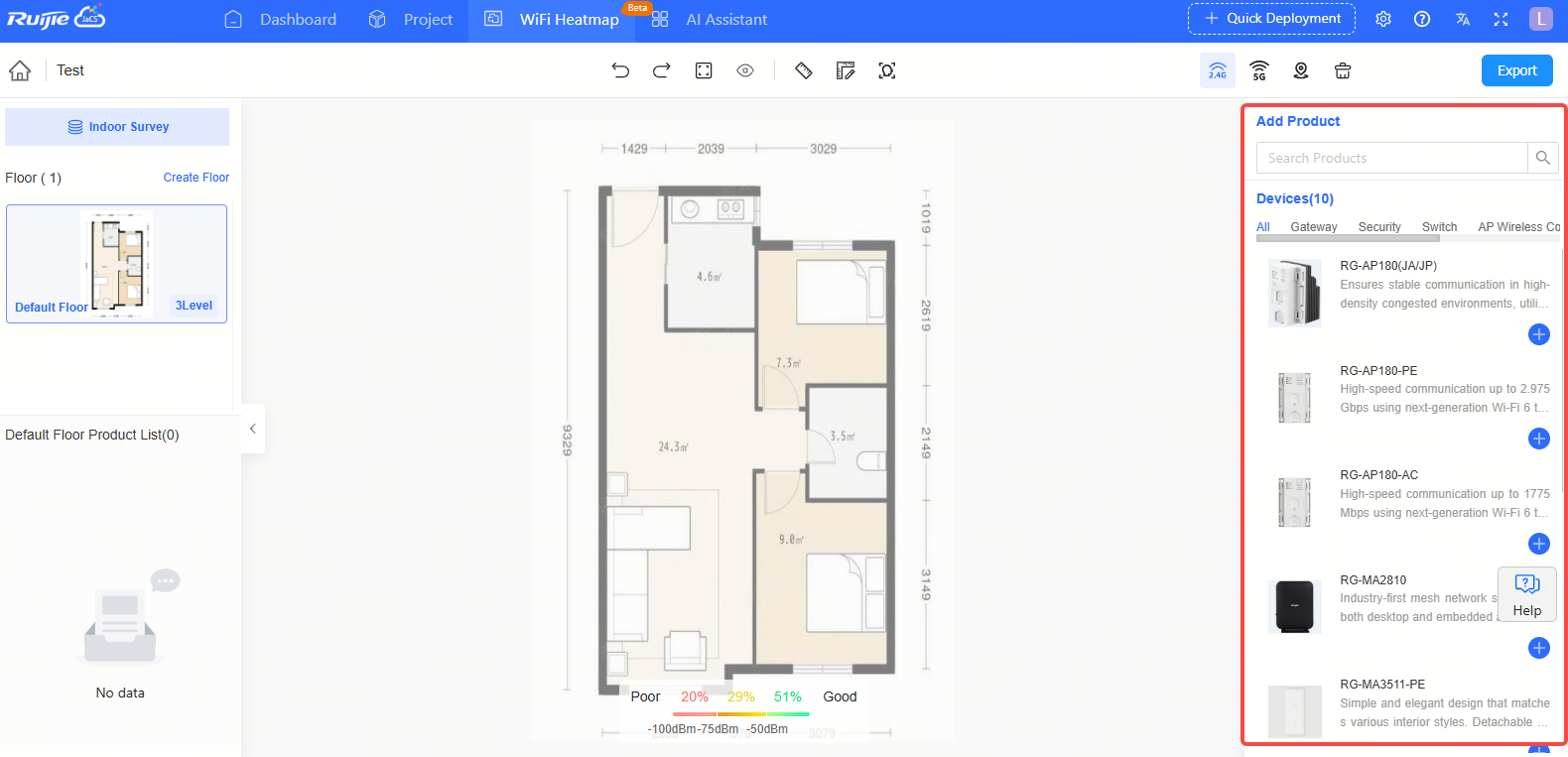
| Items | Description |
 | Search box. Support searching a device using keywords. |
 | Classify the devices by types (including all, gateway, security, switch, AP wireless controller, AC wireless controller). |
| Device List | The device information displayed in the device list includes device model, device picture, device description, the number of devices bound to the floor. Click the <+>button to bind a new device to the floor. |
To bind a single device to the selelcted floor:
Step 1: Click  button on the device you want to add.
button on the device you want to add.
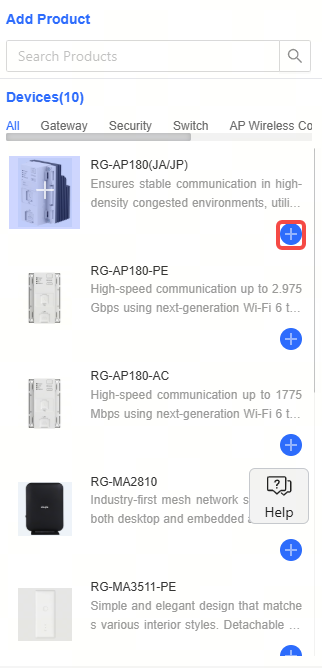
Step 2: When the “Added Successfully” message appears, the device is bound to the selected floor. The bound device will be found in the Floor Product List and the WiFi Heatmap.
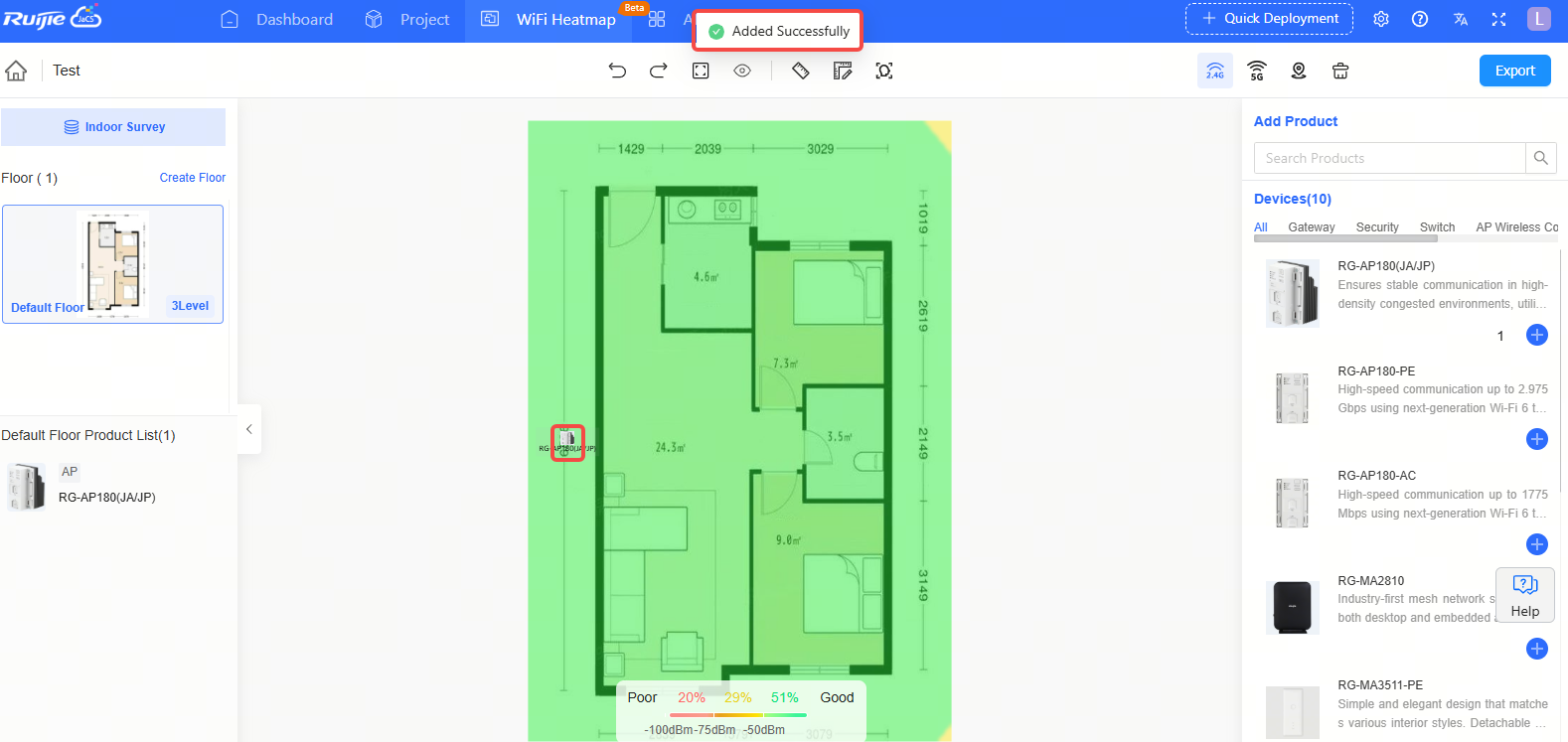
To bind devices in batches:
Step 1: When you hover the cursor over the device image, a + icon will appear.
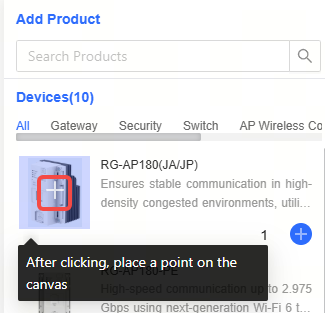
Step 2: Click the + icon, and then continuously right-click at the desired positions on the canvas to add devices one after another.
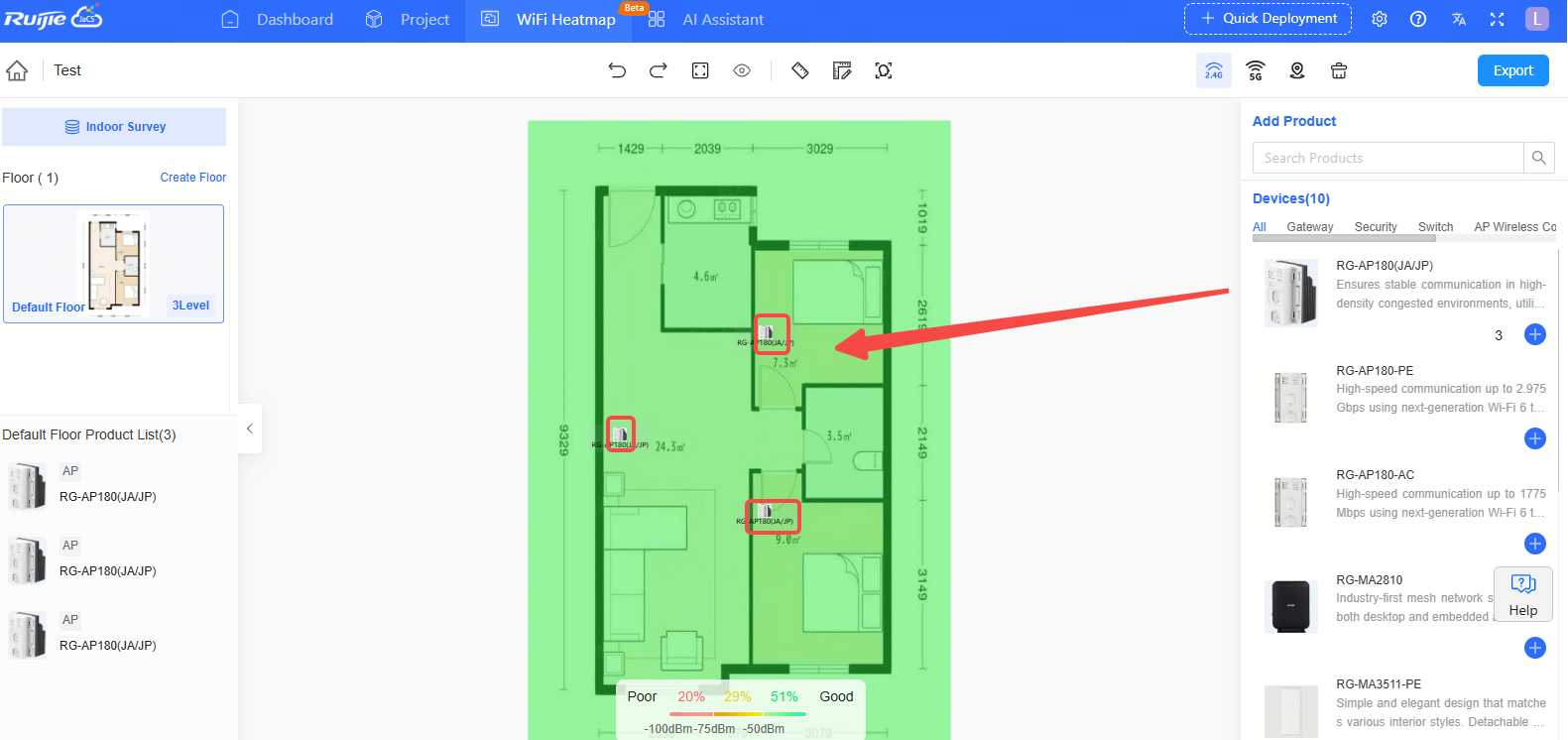
All the bounded devices are dispaly on the Product List.
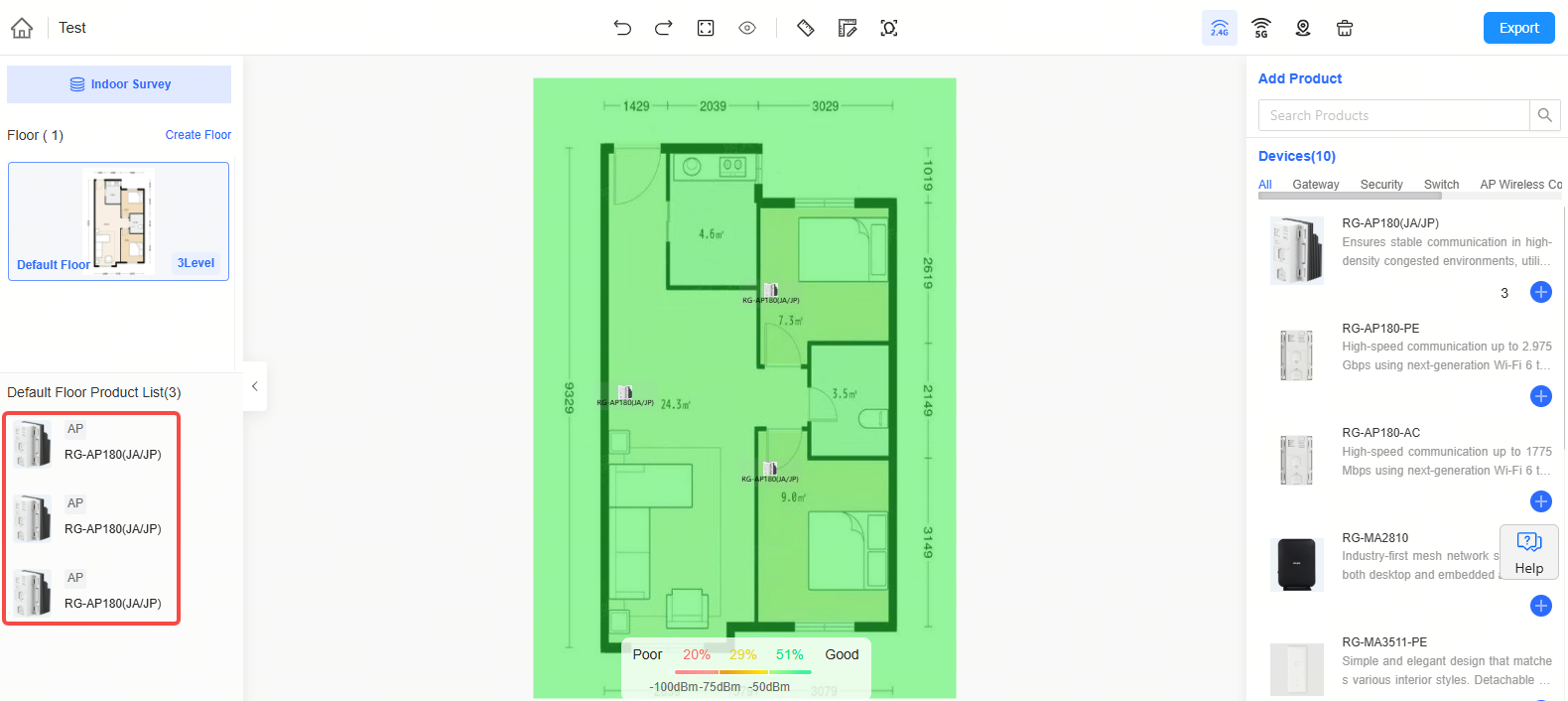
Step 1: Click the device tab to open the Attributes page on the right side.
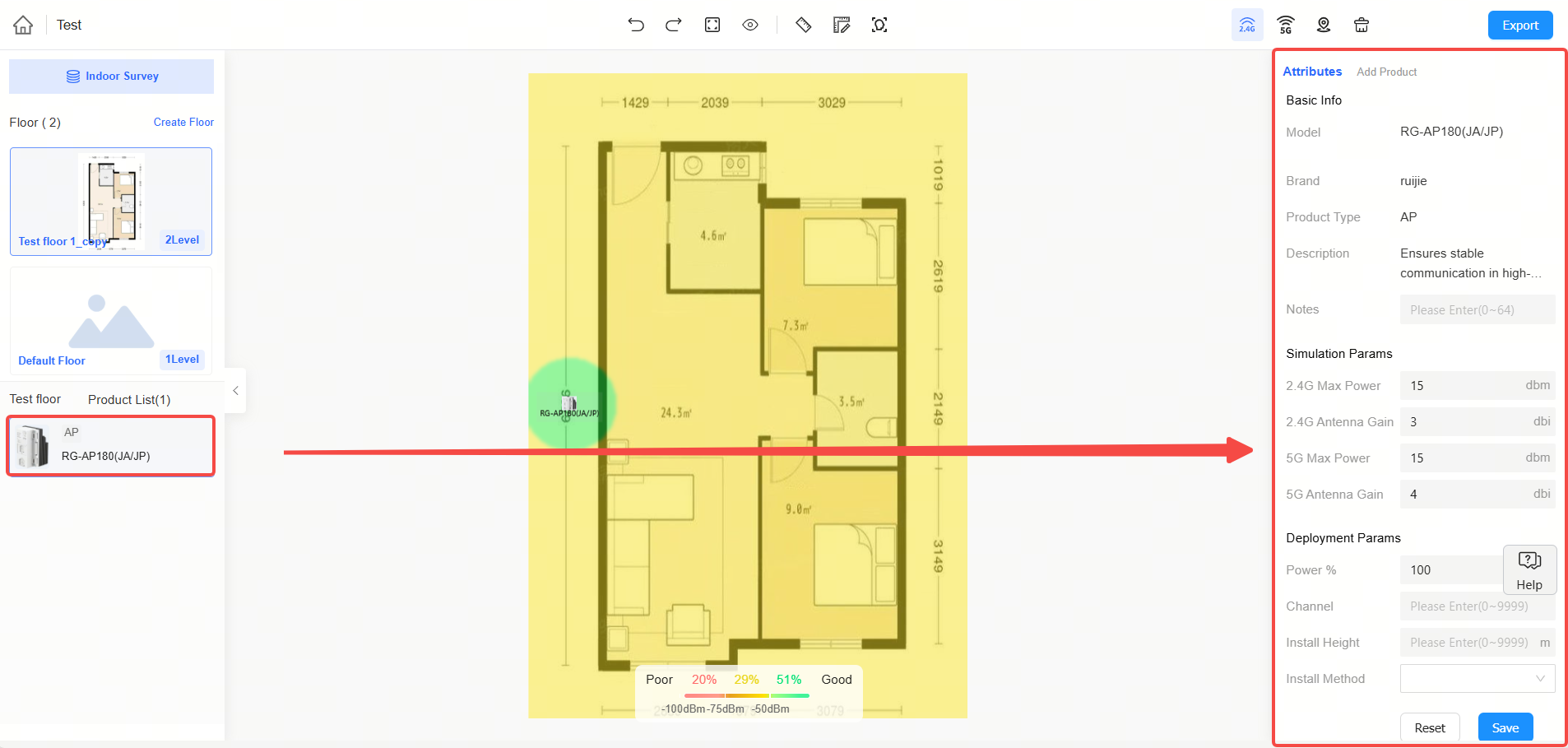
| Items | Description |
| Basic Information | The basic information part displays: device model, brand, type and notes (up to 64 characters can be entered). |
| Simulation Parameters | (1) 2.4G Maximum Power (Range: 0~9999) (2) 2.4G Antenna Gain (Range: 0~9999) (3) 5G Maximum Power (Range: 0~9999) (4) 5G Antenna Gain (Range: 0~9999) |
| Deployment Params | (1) Power Percentage (Range: 0-100) (2) Channel (Range: 0-9999) (3) Installation Height (Range: 0-9999) (4) Installation Method (Ceiling Mounted, Panel Mounted, Wall Mounted, Pole Mounted) |
Step 2: After modifying the parameters, click <Save>. After the “Updated Successfully” message appears, the operation is completed.
Note: Simulation parameters and deployment parameters can only be modified when the current device is a wireless device.
Click the device icon and hold the left mouse button to move it to the desired position.
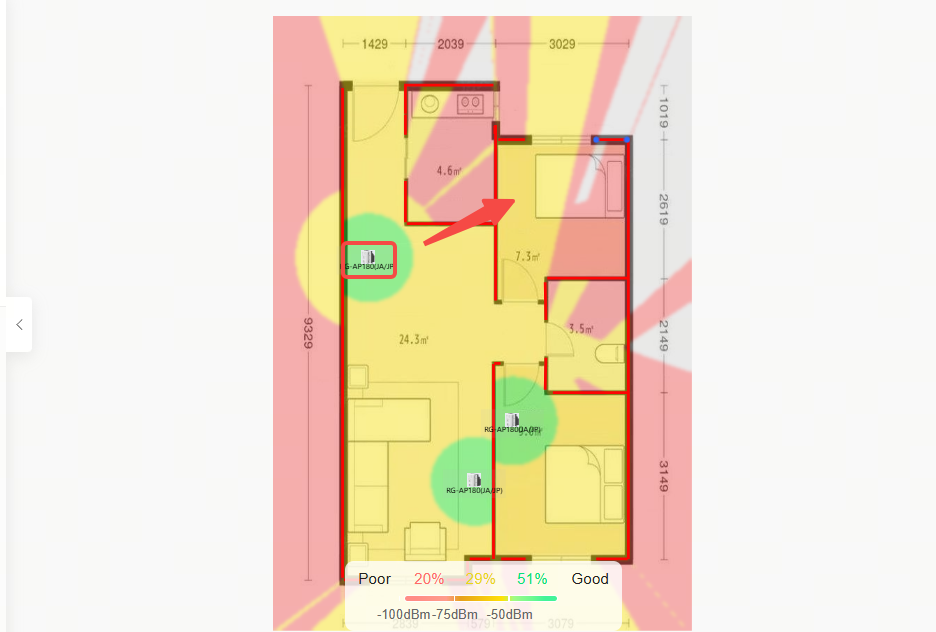
Step 1: Move the cursor to the device and click the right button of your mouse. Then click <Copy>.
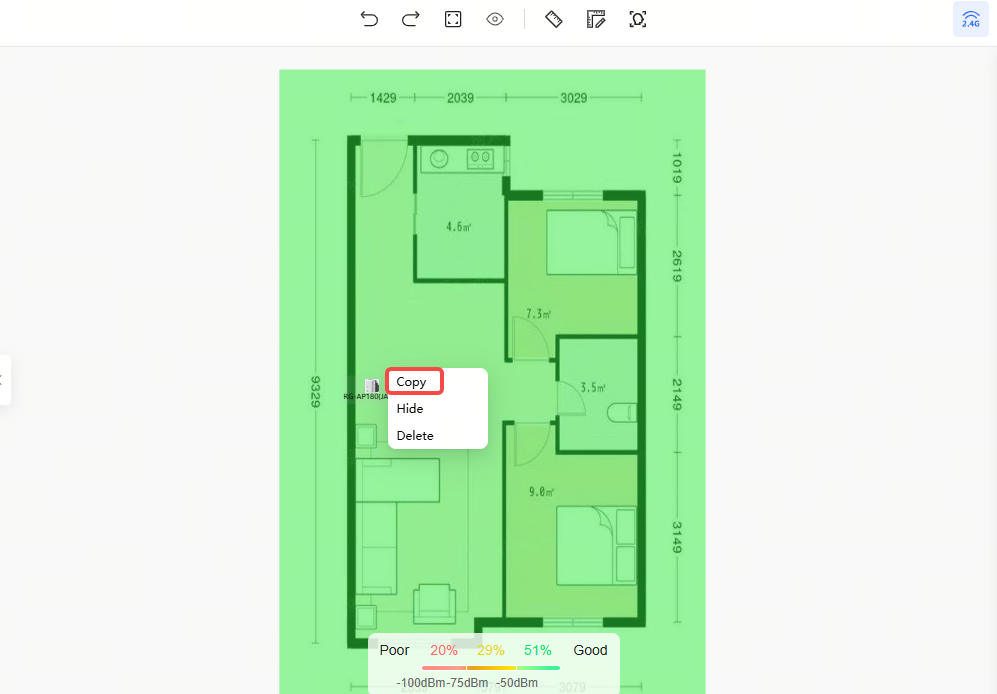
Step 2: After the "Copy Successful" message appears, the operation is completed.

Step 3: Check the product list to see if the corresponding device has been copied successfully.
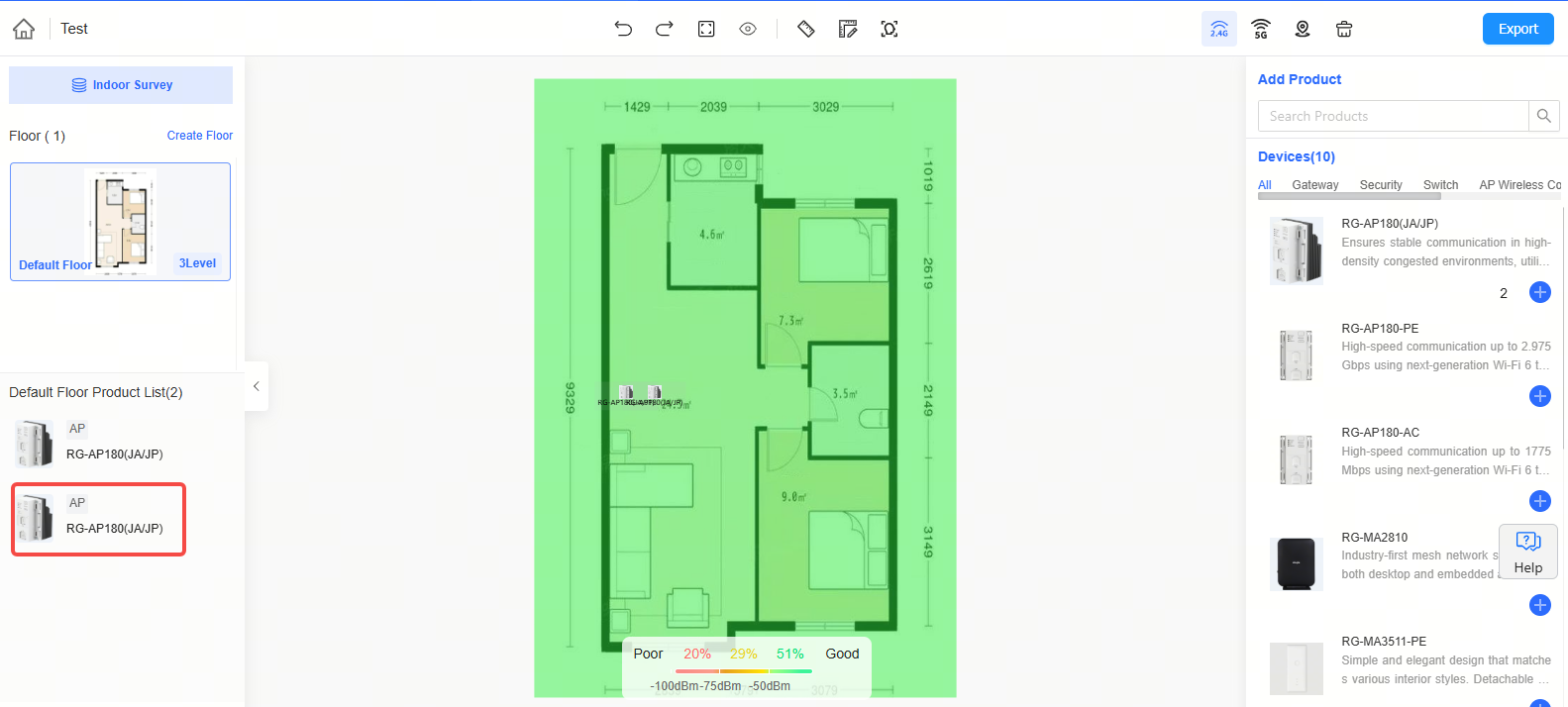
Step 1: Move the cursor to the device and click the right button of your mouse. Then, click <Hide>.
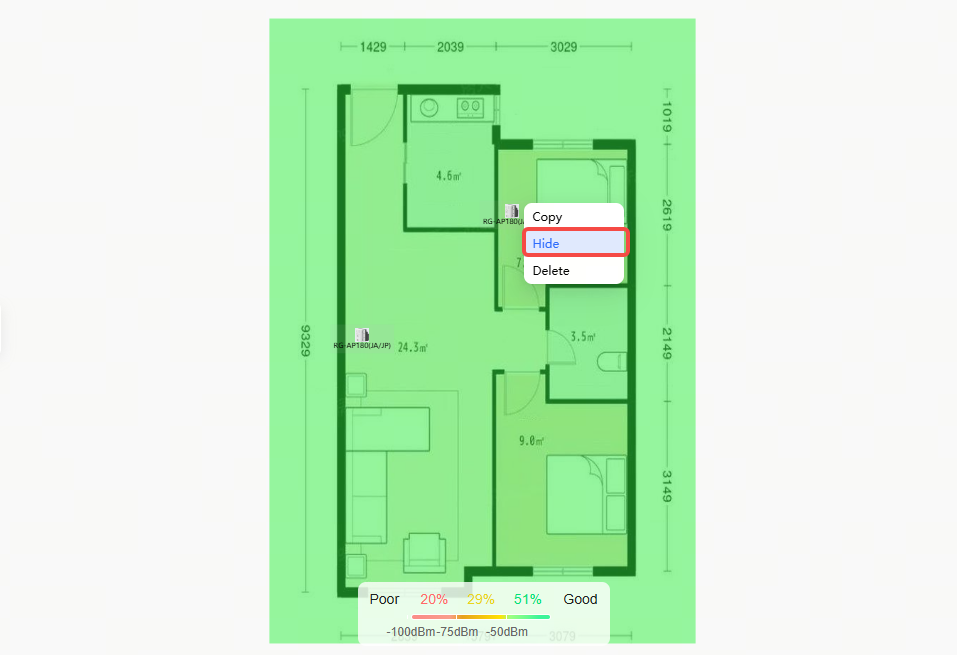
Step 2: After the " Hide Success" prompt appears, the operation is complete.

Besides the above method, you also can click the  icon of a device on the Product List to hide it.
icon of a device on the Product List to hide it.
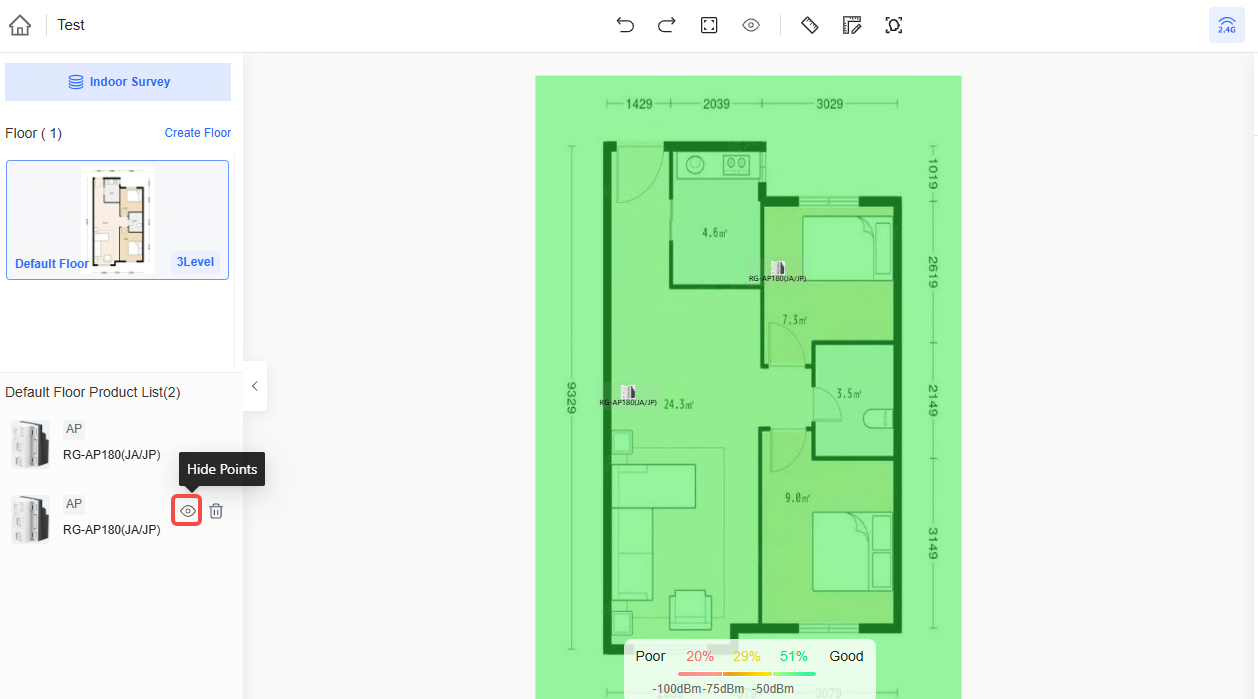
Step 1: Move the cursor to the device and click the right button of your mouse. Then, click <Delete>.
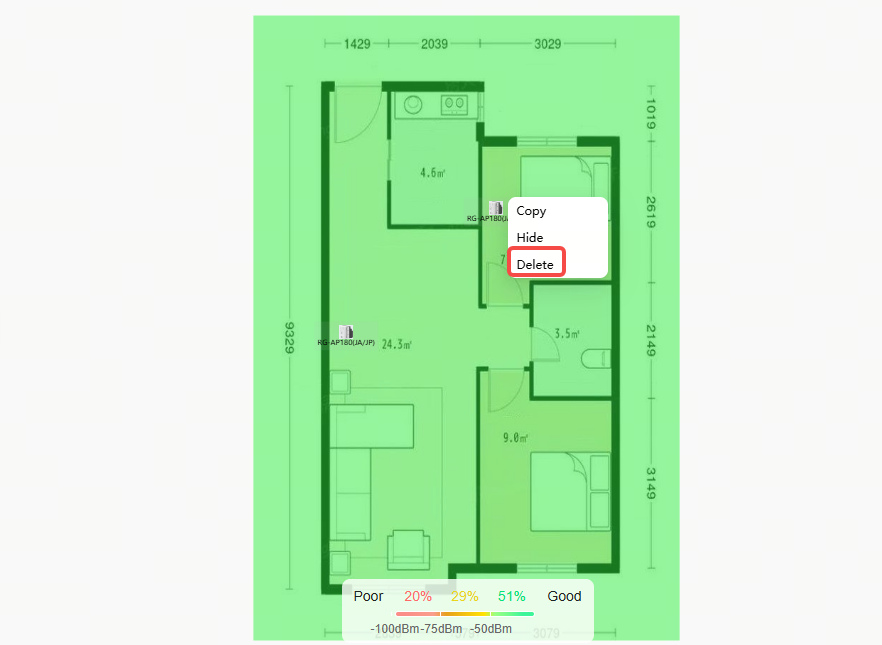
Step 2: After the " Delete Successfully" message appears, the operation is completed.
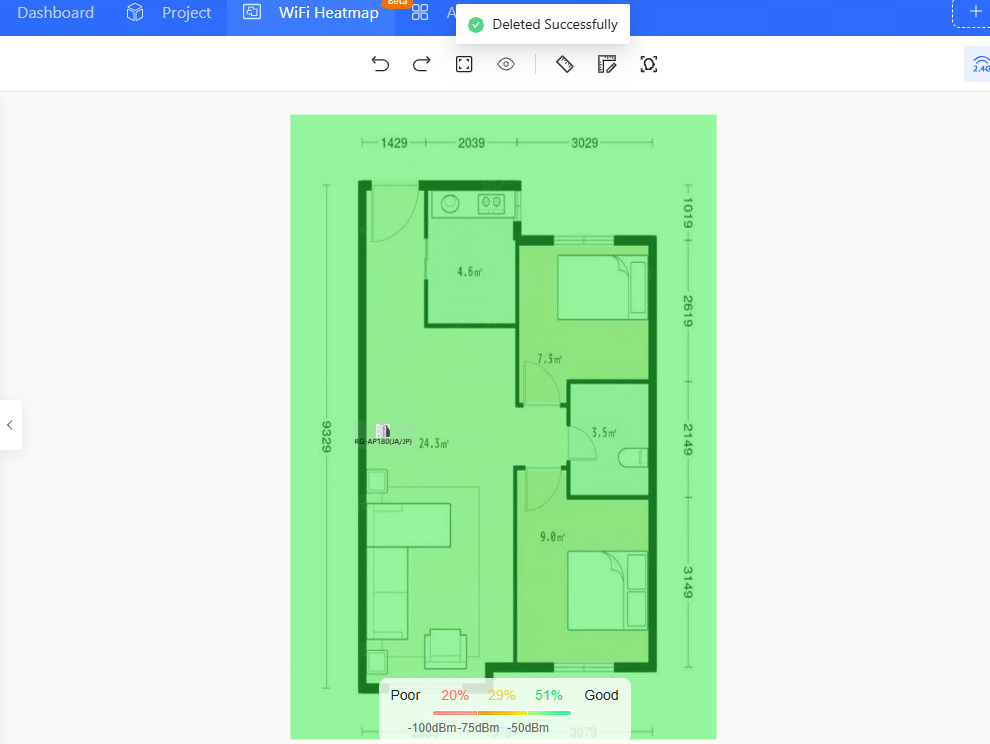
Step 3:Check the product list to see if the corresponding device has been deleted.
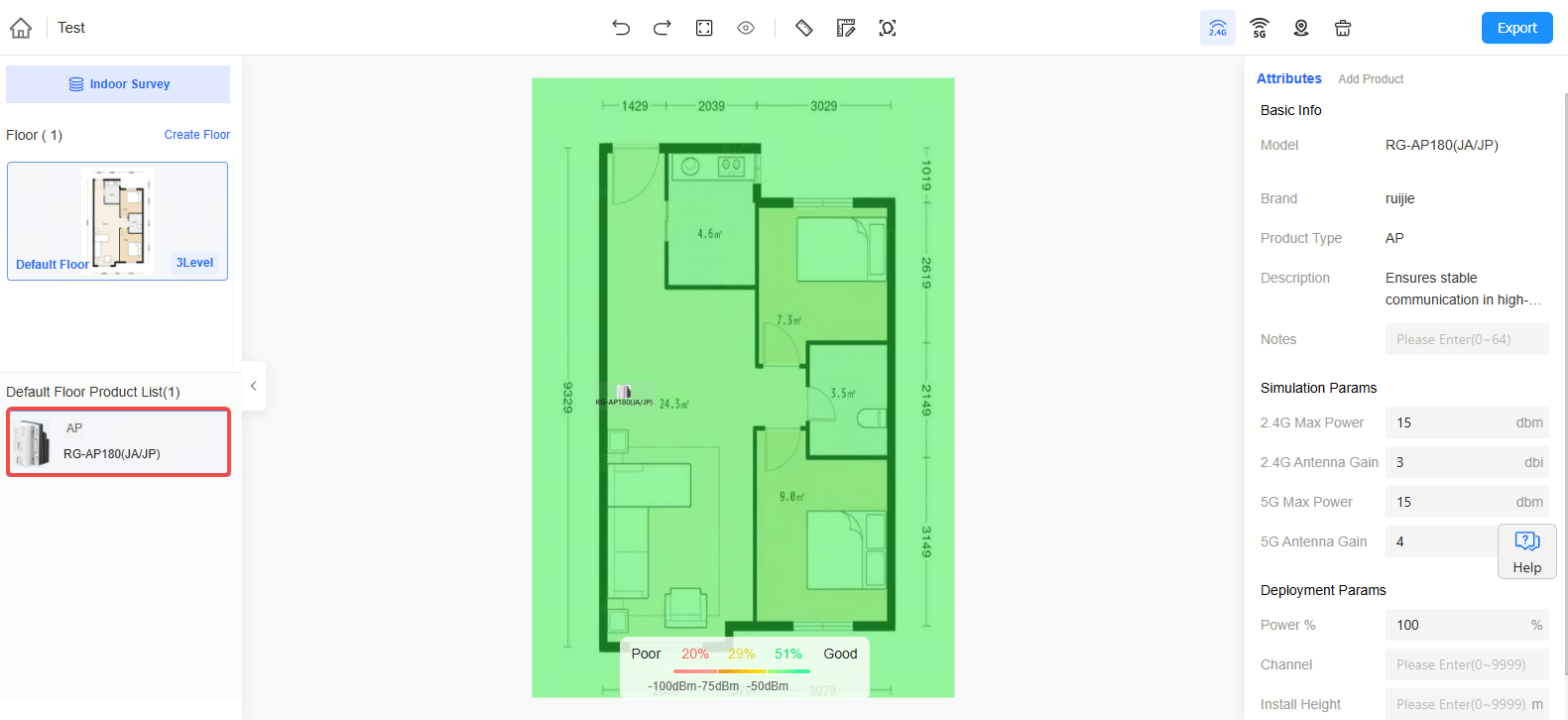
Besides the avobe methods, you also can click the  icon on the Product list to delete a device.
icon on the Product list to delete a device.
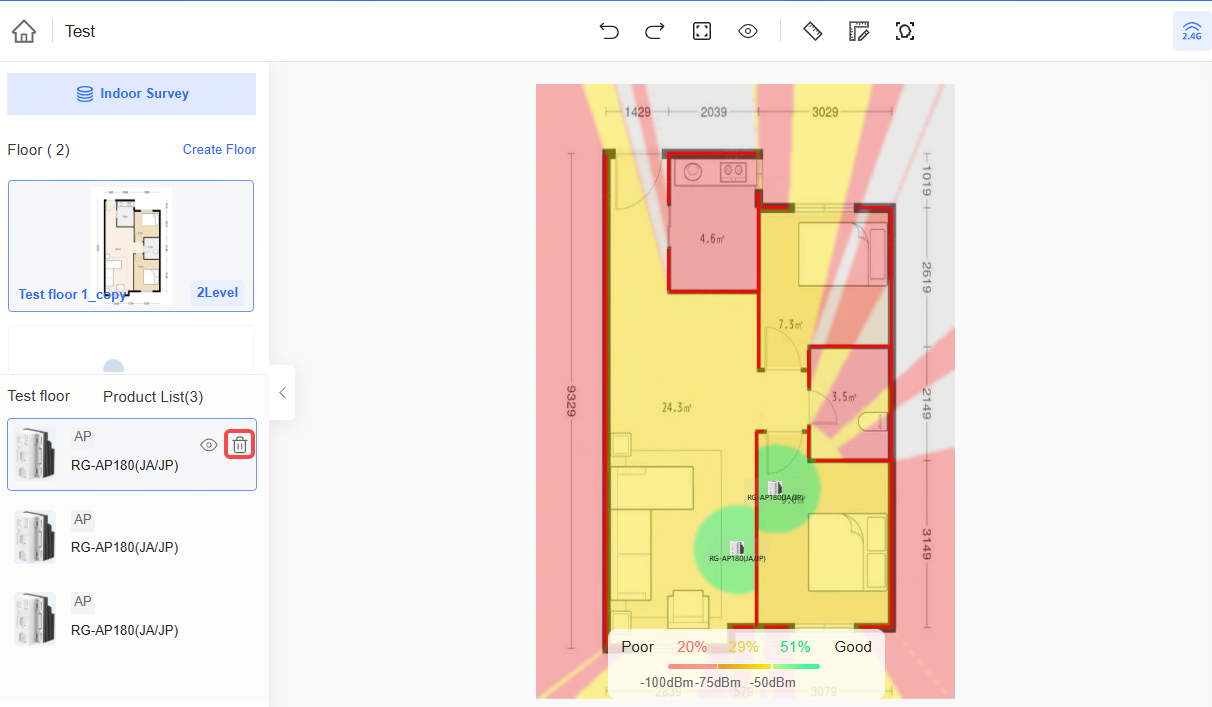
Displaying Detailed Information of a Device
Click a device icon in the heatmap, and then its detailed information will appear on the right side.
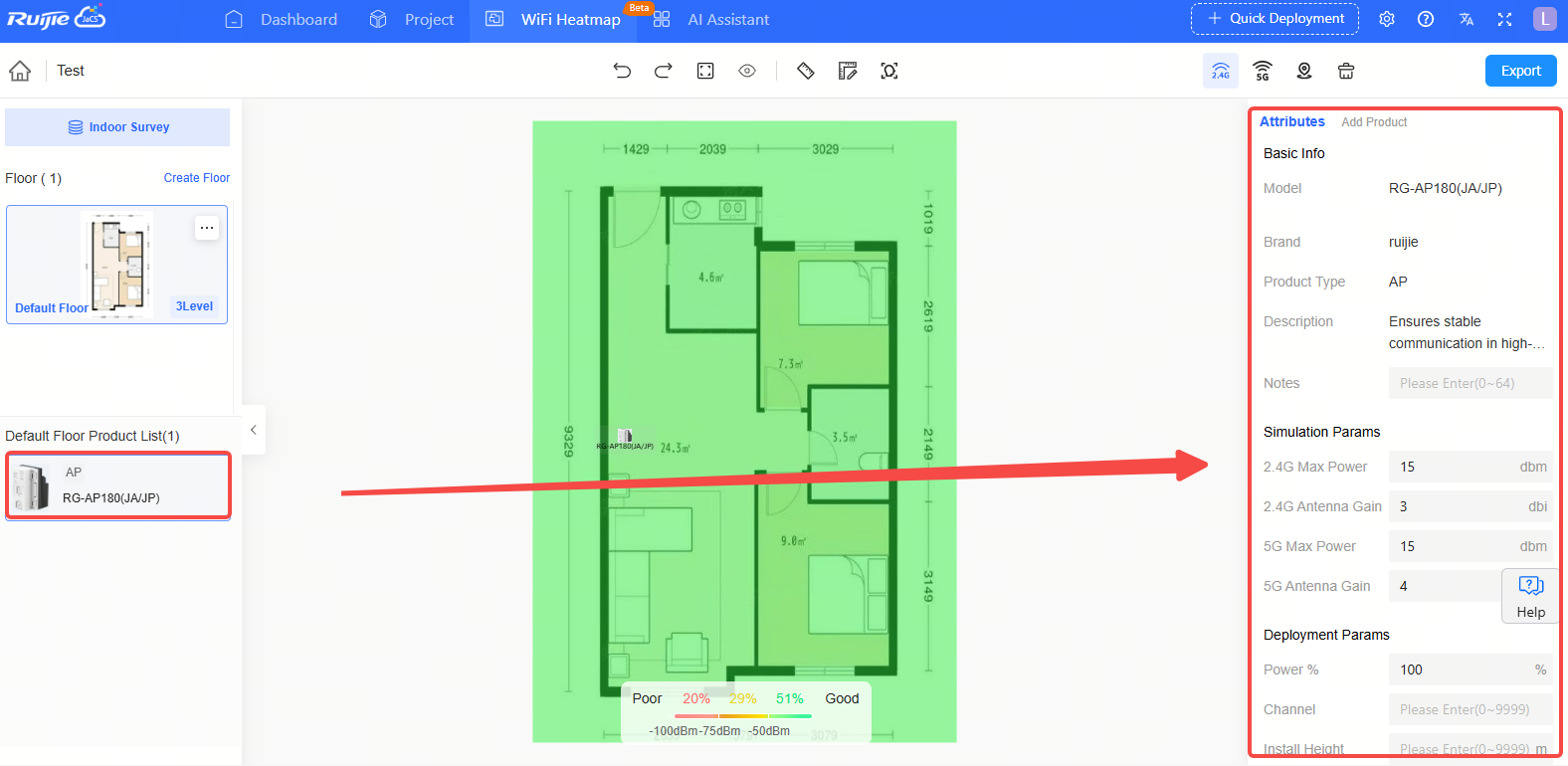
全部评论