Follow the steps below to manually add an OLT to an existing project. This method is suitable for adding a small number of OLTs:
Step 1: Navigate to Project > OLT to go to the OLT management inteface.

Step 2: Select the project.
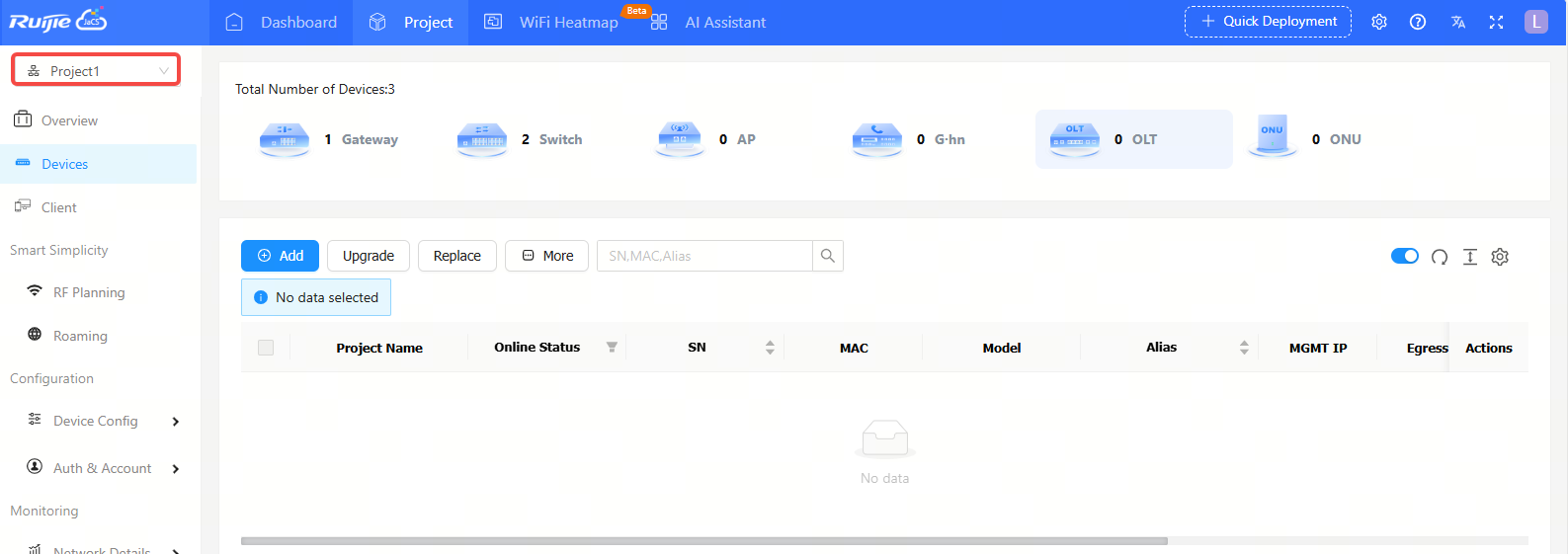
Step 3: Click + Add.
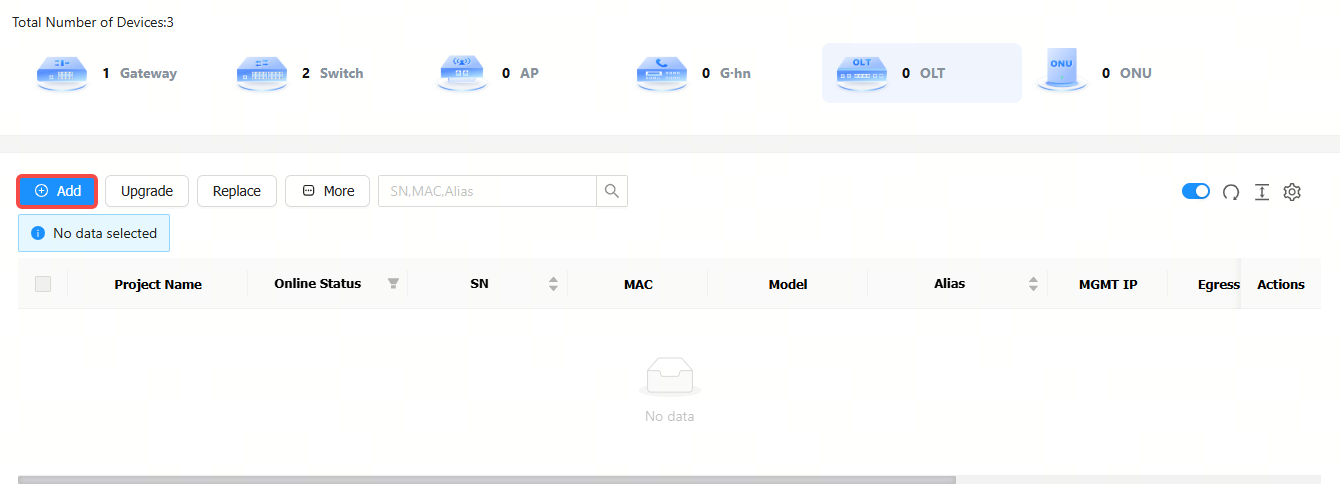
Step 4: Click Add a Device.
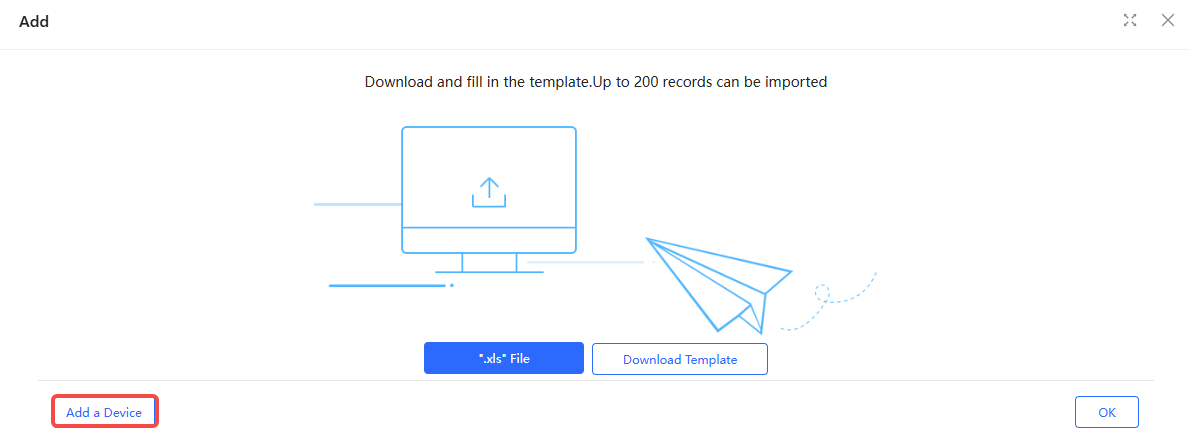
Step 5: Enter the SN (required) and Alias (optional), and then click OK. The length of the SN should be between 6 and 20 characters, and the length of an alias cannot exceed 64 characters. Click  to delete the filled SN, and click + to add more SNs.
to delete the filled SN, and click + to add more SNs.
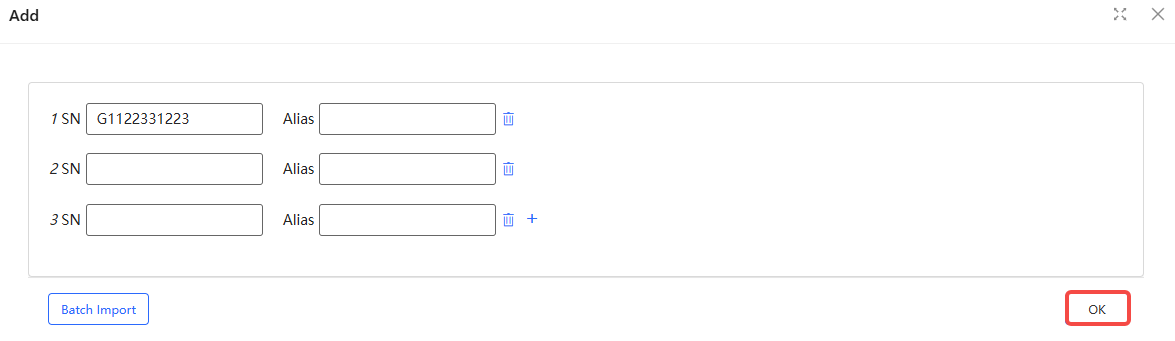
Step 6: After filling in the information, click OK. When the "Add succeeded" prompt appears, click X to close the prompt box. The added device will be displayed in the OLT list.

To add OLT devices to a specified project in batches:
Step 1: Select the project.
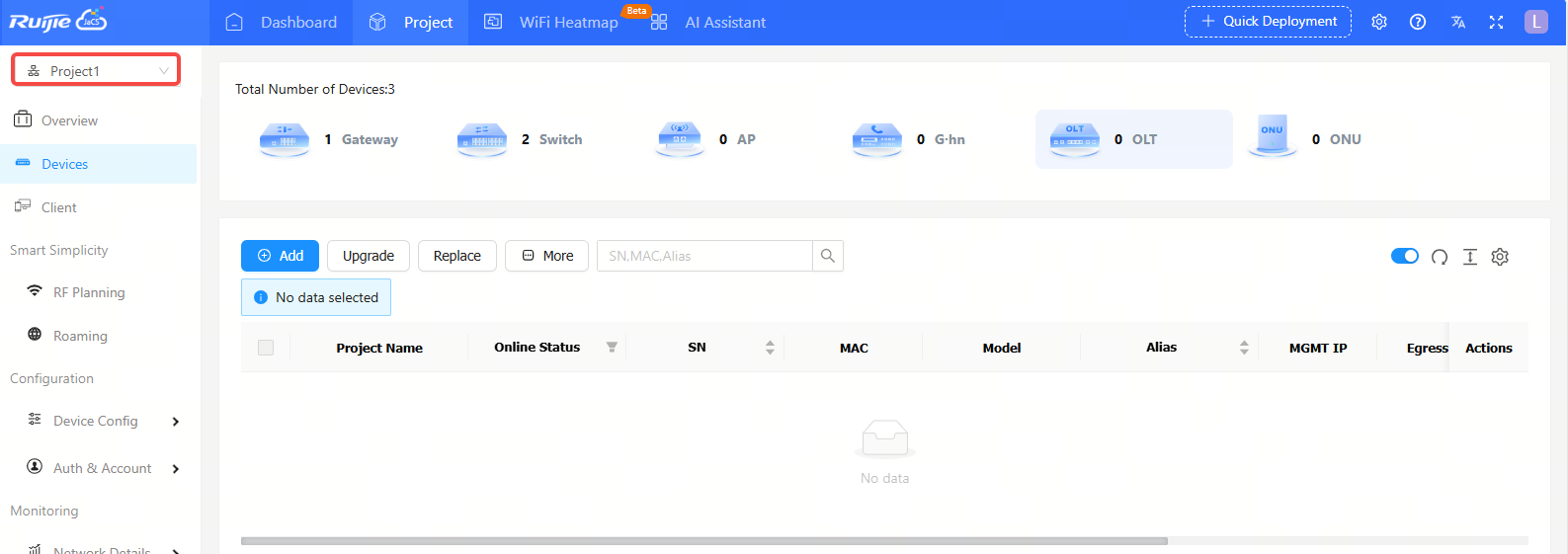
Step 2: Click Add.

Step 3: Click Download Template to download the template.
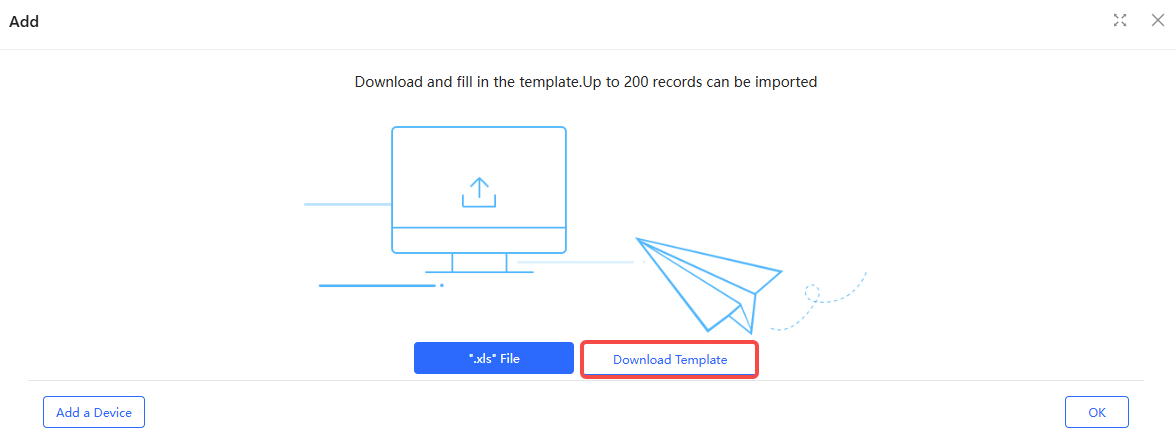
Step 4: Fill in the template. SN is required, while the alias is optional. Up to 200 devices can be imported each time.

Step 5: Click ".xls" File to upload the completed document.
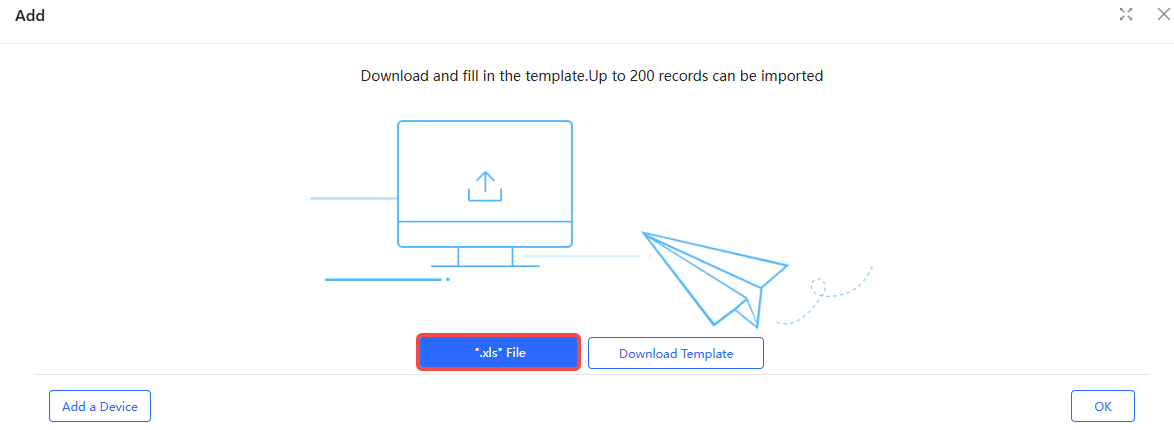

Step 6: When the "Import succeeded" prompt appears, click X to close the prompt box. The imported devices will be displayed in the OLT list.
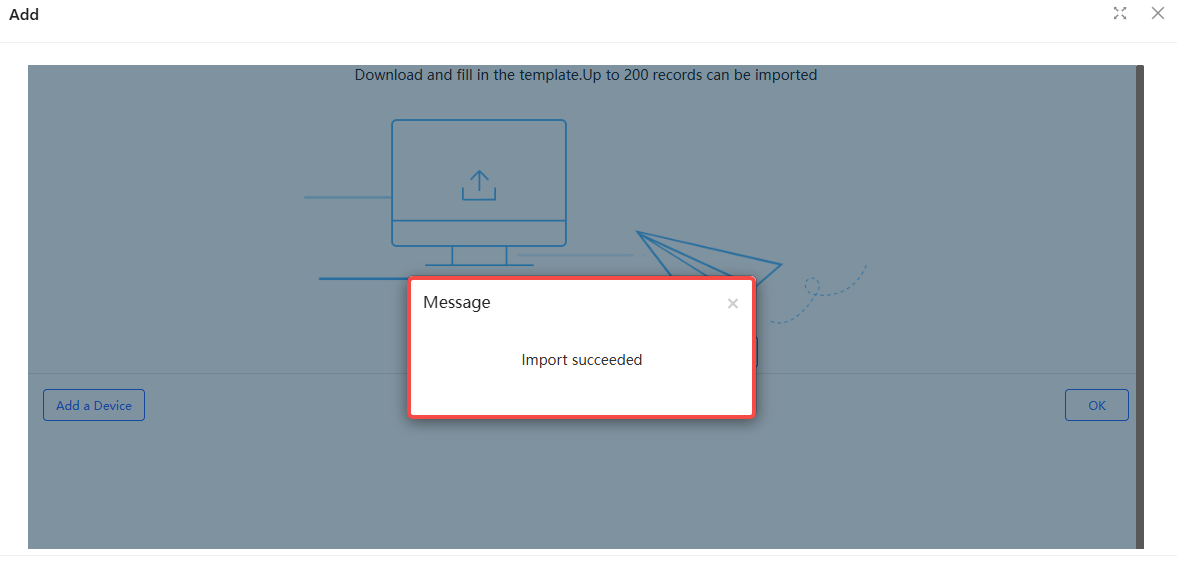
全部评论